The Media Playback Quota feature, also known as “Content Playback Cap” or “Play Count Restriction” in the digital signage advertisement industry, gives users control over how many times a specific media file (image or video) can play across all screens. This ensures content is displayed according to predefined limits, making it ideal for managing limited-run promotions and targeted campaigns.
Key Features
Set Media Playback Quota
Define a specific playback quota for each media file. Once the defined quota is reached, the system stops scheduling the media for playback.Playback Monitoring
Monitor media playback counts using proof of play reports from screens. These reports are collected every 5 minutes. While playback counts might temporarily exceed the quota, they are updated as new reports are synchronized.Reset Media Playback Counter
Reset the playback counter for a media file to clear its playback count and start fresh.Schedule Media Playback Quota
Sechedule the media playback to play withing a specific date and time.
How to Set Up
Setting the Quota
- Navigate to the playlist, click Edit on the desired media, and in the sidebar settings, locate and click on “Playback Quota.”
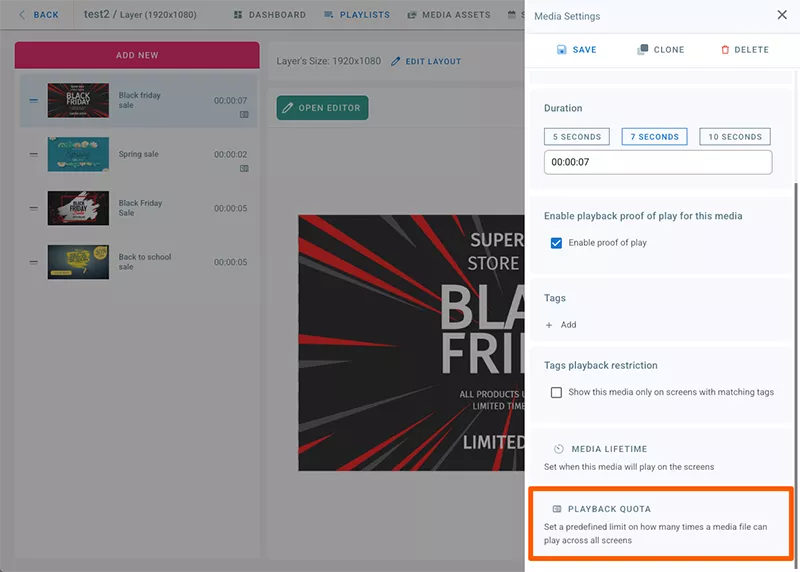
- Configure the media playback quota settings as shown below:
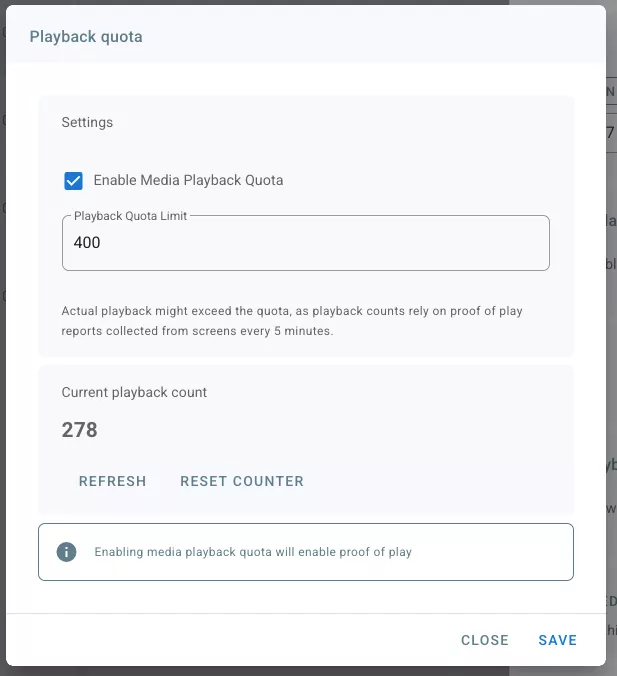
Media Playback Quota Settings Explained
Enable Media Playback Quota:
Toggle this feature on or off globally for the selected media. Turning it off ignores any saved settings. When enabled, proof of play will automatically activate if not already enabled, as it is required for this feature.Total Playback Quota Limit:
Set the maximum number of times this media can play across all screens. If the media is scheduled for playback, it will stop playing regardless of the limit.
Note that the actual playback might exceed the quota temporarily due to the reliance on proof of play reports collected every 5 minutes.Daily Limit
Set the maximum daily playback limit for this media across all screens, based on the Total Playback quota.Current Playback Count:
Displays the total global count of how many times this media has played across all screens. This count updates every 5 minutes.Refresh:
Fetch the latest global playback count for this media (with a delay of up to 5 minutes).Reset Counter:
Permanently clears the global playback count reported so far. This action does not clear counts that have not yet been reported by screens.Weekly Schedule:
A Schedule enables users to set a date and time for the media playback within that weekly schedule. If the media has a daily playback limit, the schedule will take precedence and playback will stop regardless of the daily media playback limit.
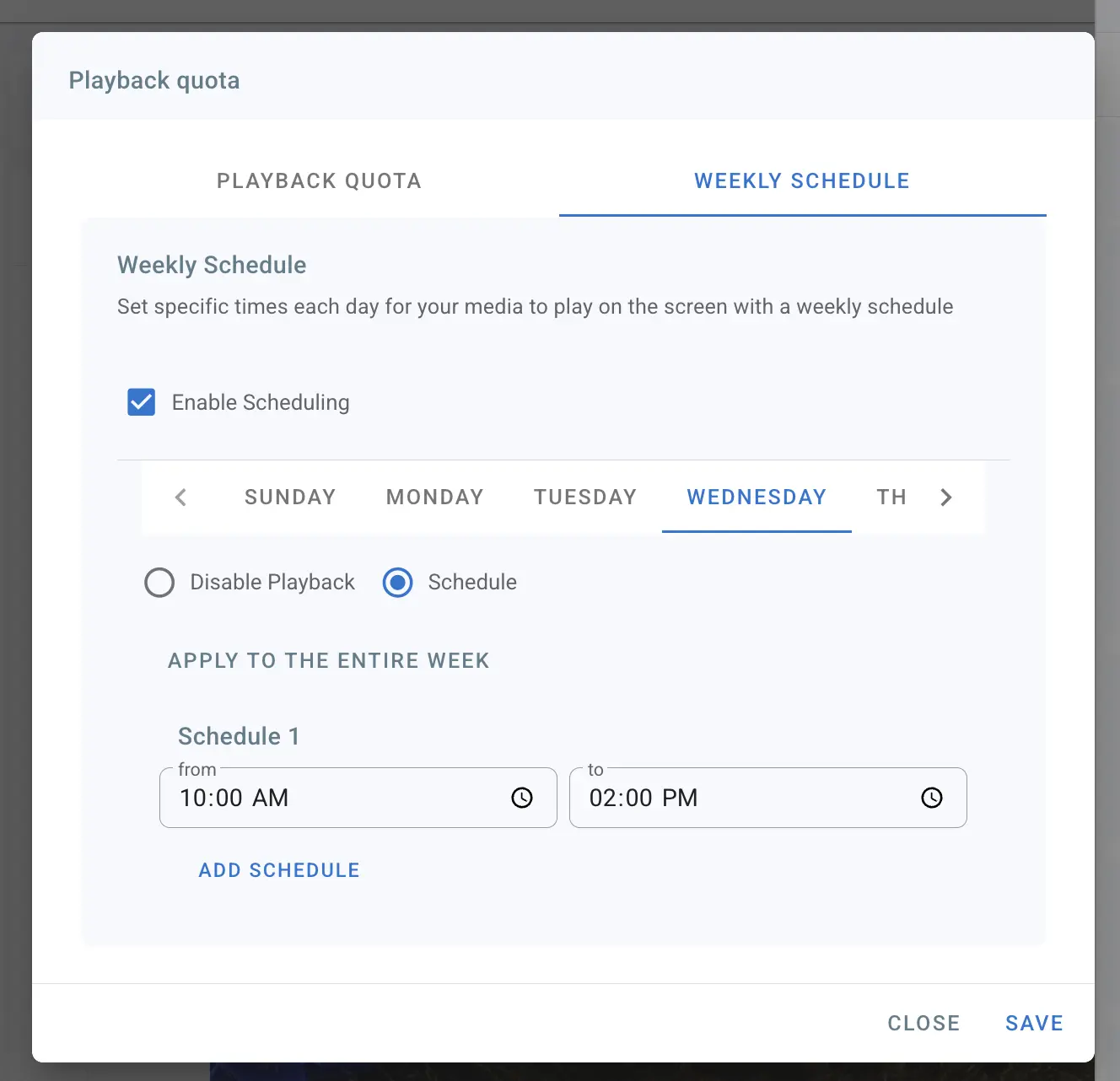
To schedule automatic media playback:
- Check the box labelled “Enable Scheduling”.
- Select the day you want to set the schedule for, such as Wednesday. You can create schedules for the entire week.
- Click on “Schedule”.
- Edit the start and end times for the schedule.
- You can choose to apply this timing for the whole week by clicking “Apply to the entire week”.
- To add another schedule, click on “ADD SCHEDULE”. You can add up to 3 schedules for each day.
- Once done editing, click save, then click the button “Publish to the Screen” to send the weekly schedule to the screen.
Ensure your screen is set to the correct timezone for the schedule to function properly.