The system provides 1 free forever licence to add the first screen. To add more screens you need to add more licences.
1. Adding Licences
- Click on the user icon in the top right corner.
- Click on Add Licences.
- or Go to the screens page > then click on Add Licences.
- Select Currency: CAD, GBP, EUR, AUD, or USD.
( Note: If you have a paid plan, the currency will be set as the default )
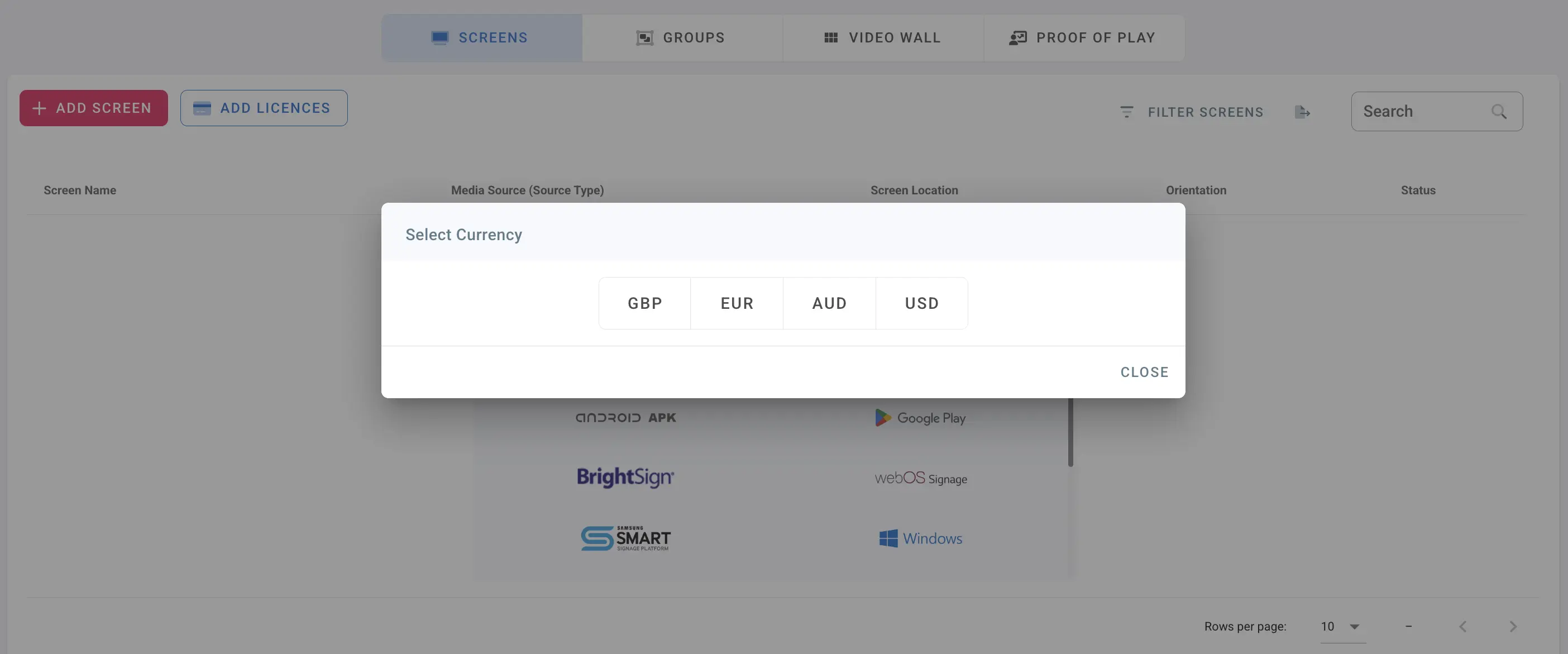
- To add a new subscription, choose Add Licences option
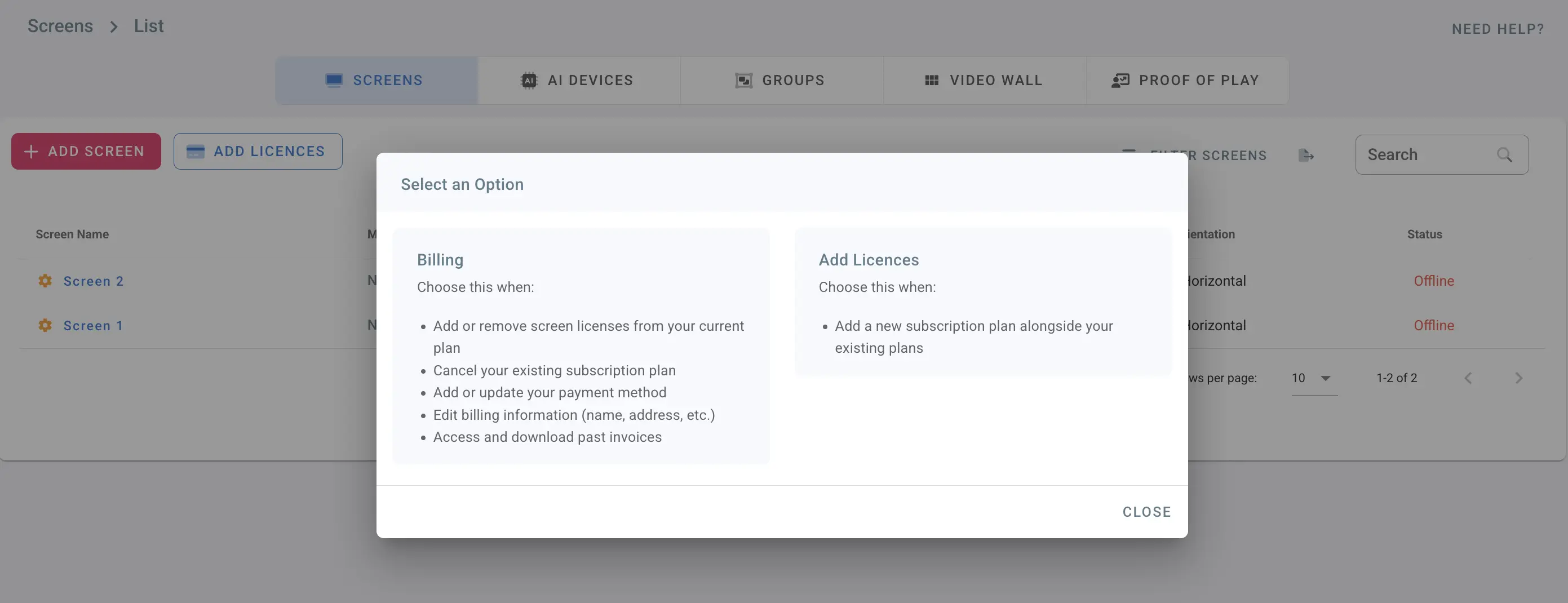
- Choose the number of licences.
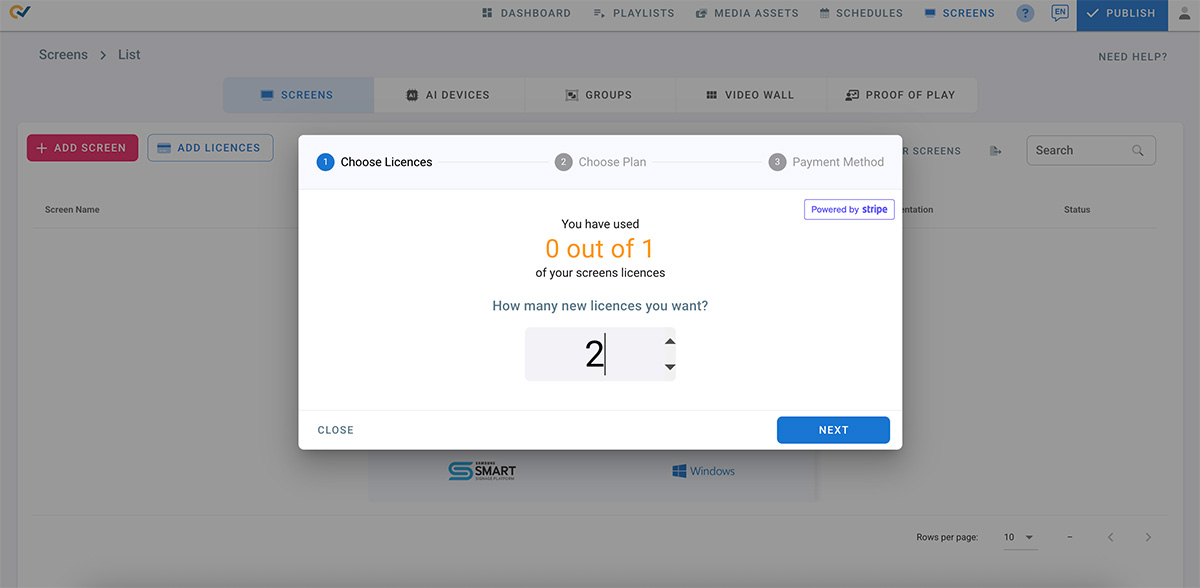
- then click on NEXT.
- Choose a plan: monthly or yearly.
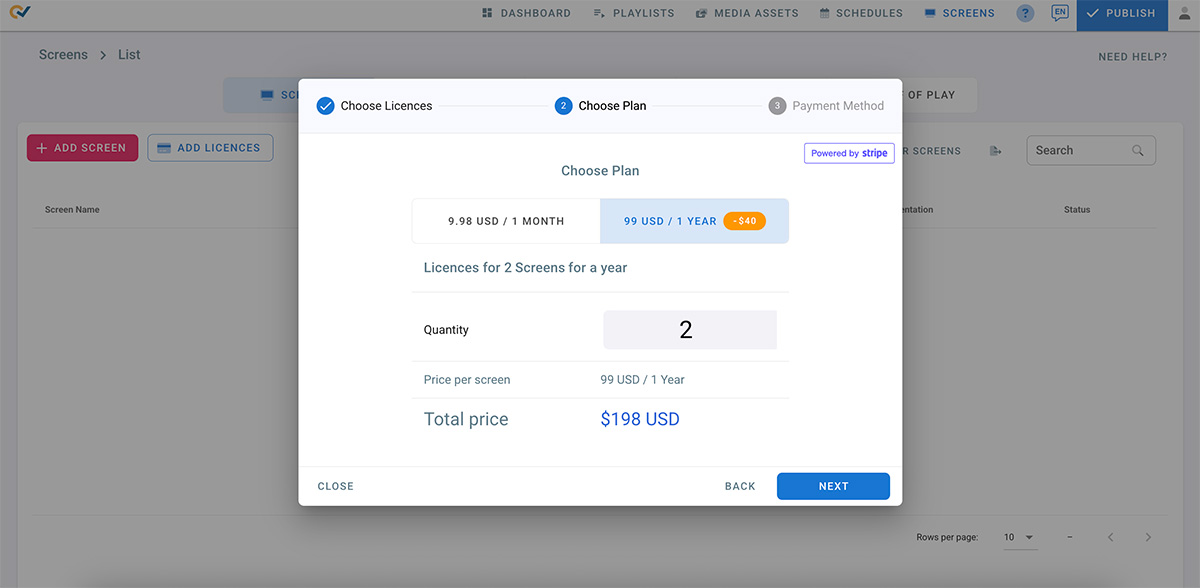
- Click on Next.
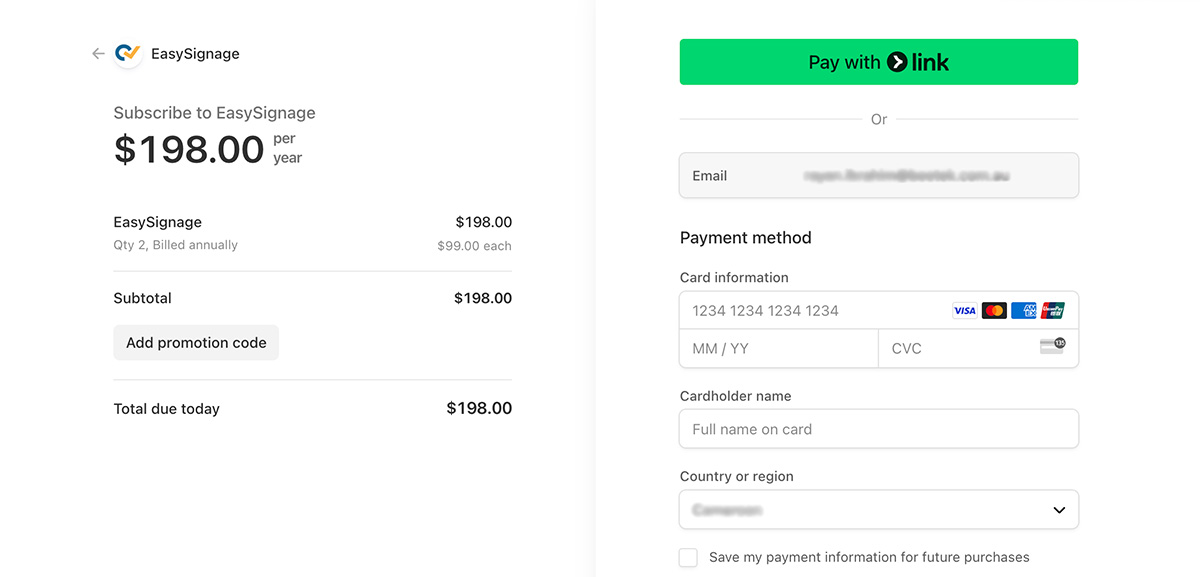
- Enter your card details.
If you have discount Coupon
If you have a discount coupon, click on Add promotion code.
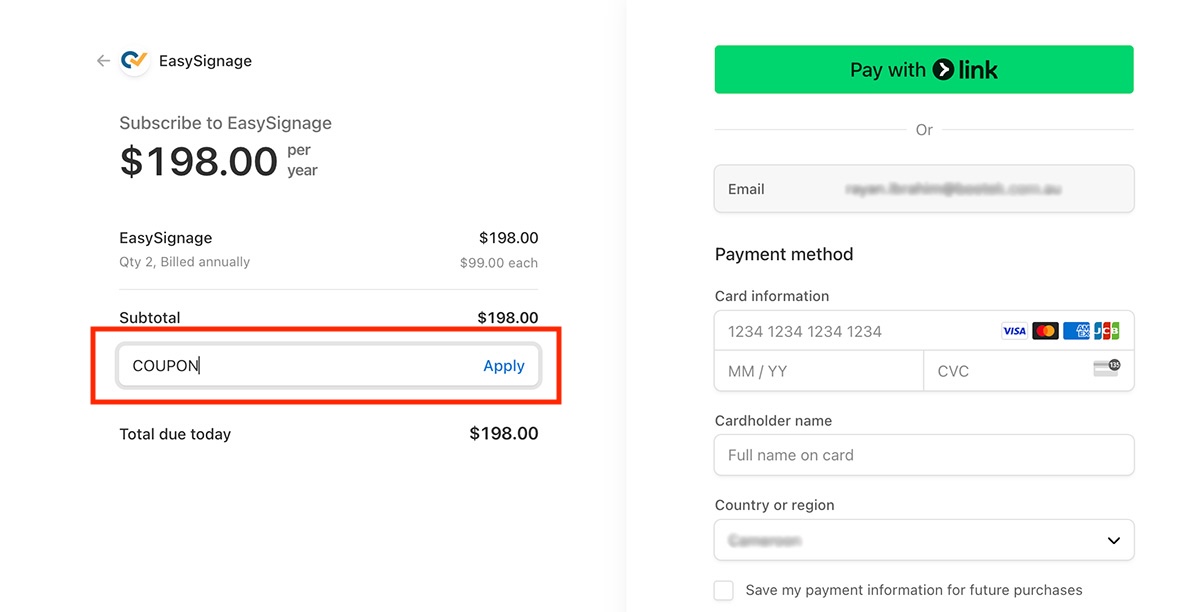
- Enter the promotion code.
- Click on Apply.
- The discount in the coupon will be added to your account.
- Click on Subscribe.
For paid plans:
- The currency will be set as the default.
- A window will open to select an option, you can either choose “Billing” to add or update your current subscription and payment method, or choose “Add Licences” to add new subscription plan.
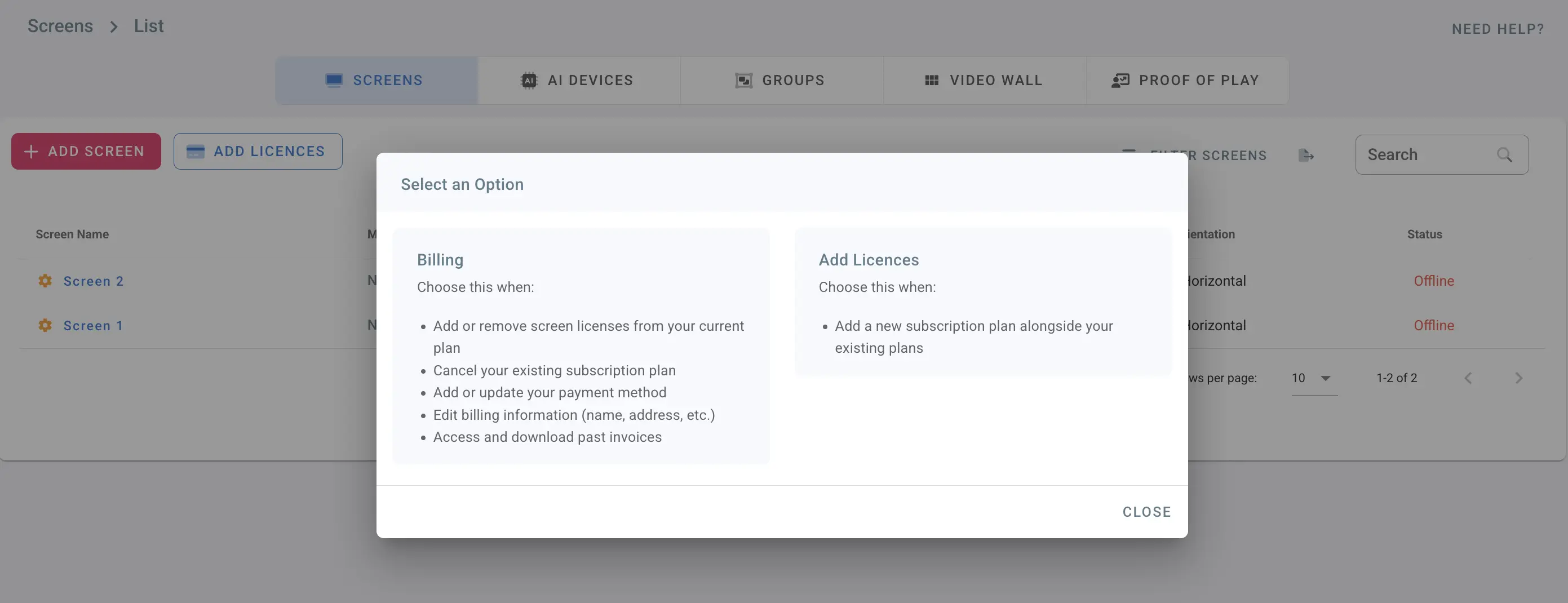
- If you choose “Billing” this will take you directly to the billing page.
- If you choose “Add Licences”, you need to choose the number of licences and follow the instructions as above.
2. Billing
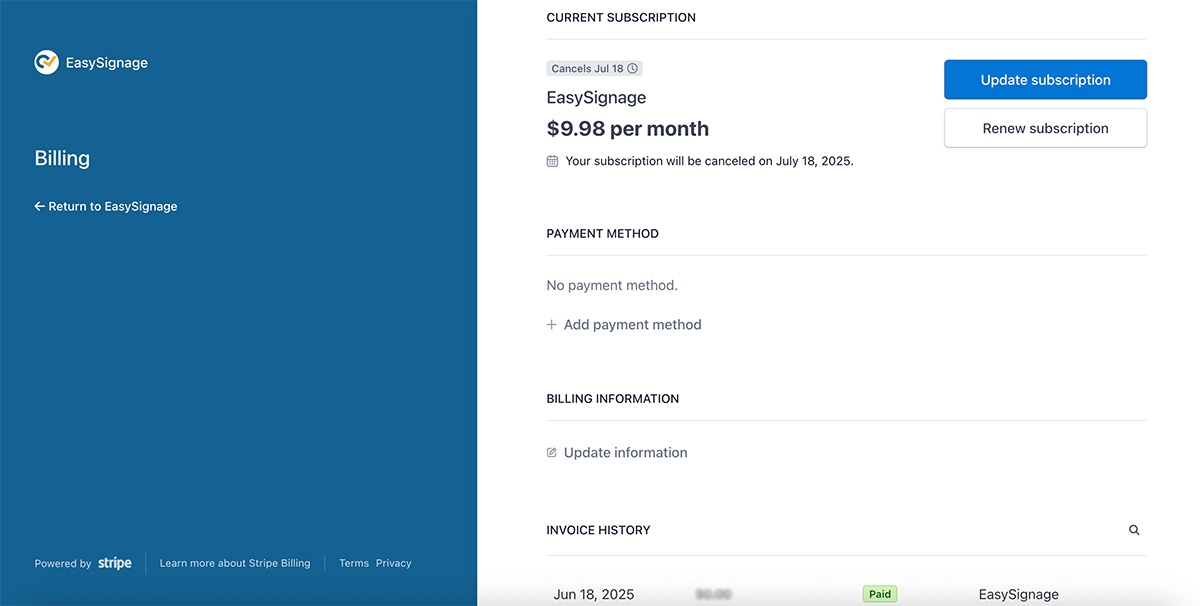
- Click on the user icon in the top right corner.
- Click on Billing.
- Billing is powered by Stripe.
- On the billing page, you can view your current plan, manage payment methods, update billing information, and review your billing history.
- Payment Methods: To add or update a payment method, click on Add Payment Method.
- Subscription Management: You can update or cancel your subscription, including changing the number of screens associated with your plan. To update the screen count, navigate to update subscription section and adjust as required.
- Billing Information: To update your billing emails or other billing information, click on Update Information.