Auto start is the ability of the software to automatically start playing the content as soon as the device is powered on or restarted. It helps businesses keep their digital signage displays up and running without requiring manual intervention.
- Go to screen settings
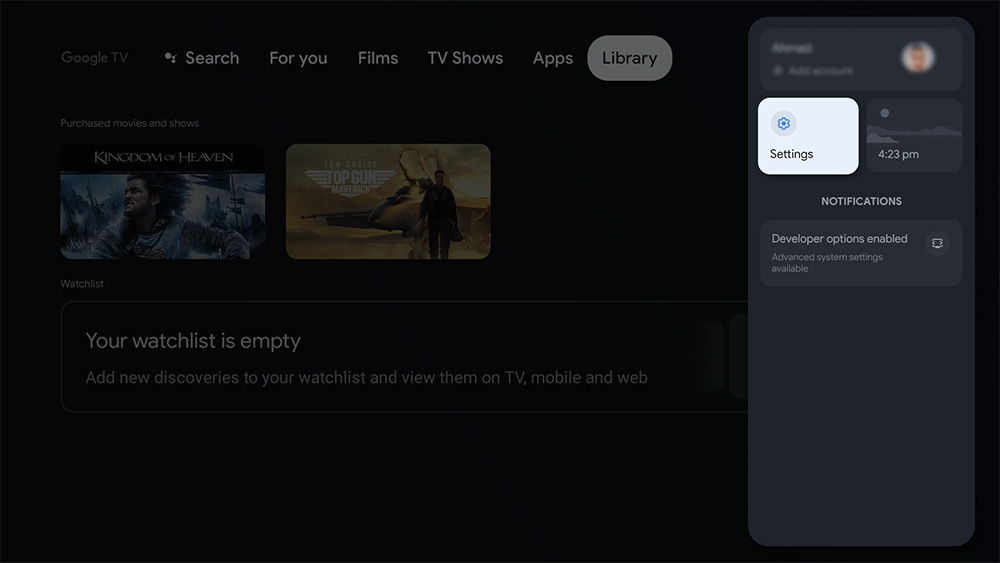
- Go to Apps Or Google Play Store
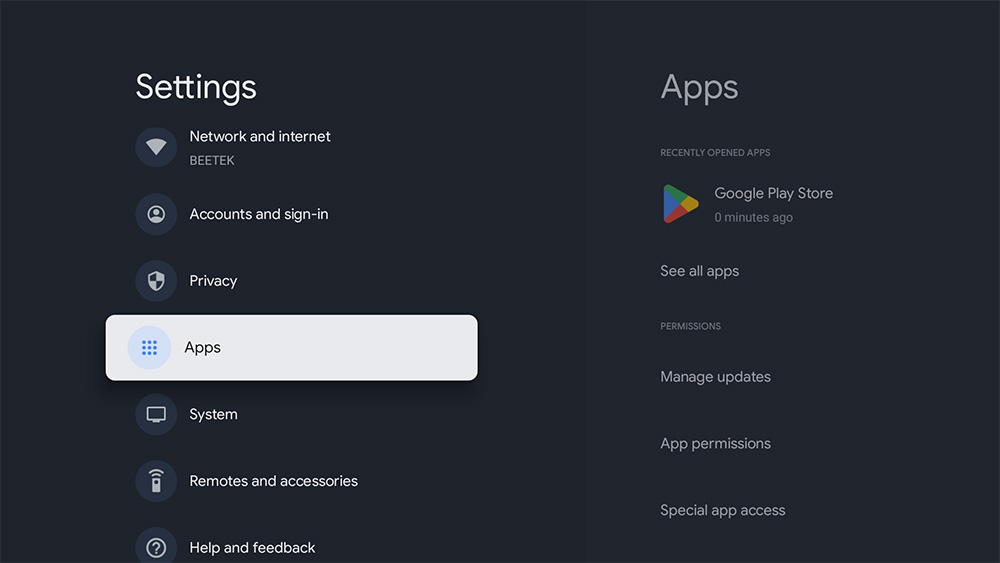
- Go to “Special app access”
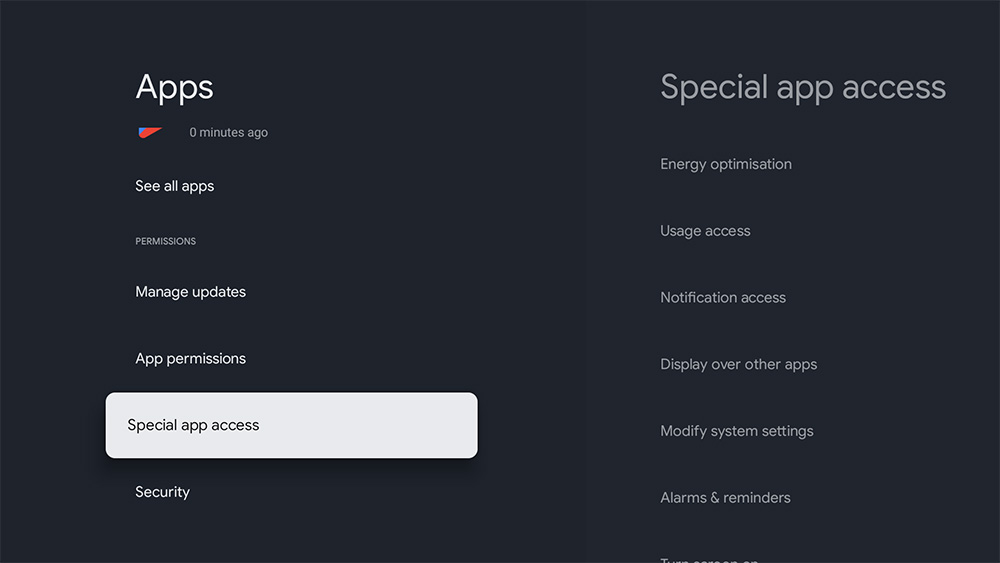
- Go to “Display over other apps”
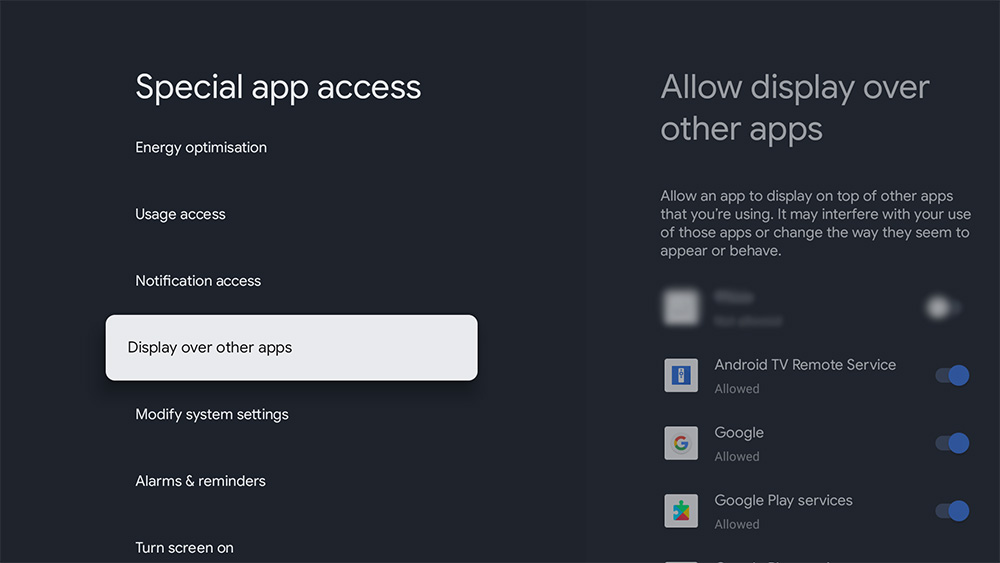
- Enable “Allow display over other apps” for EasySignage app.
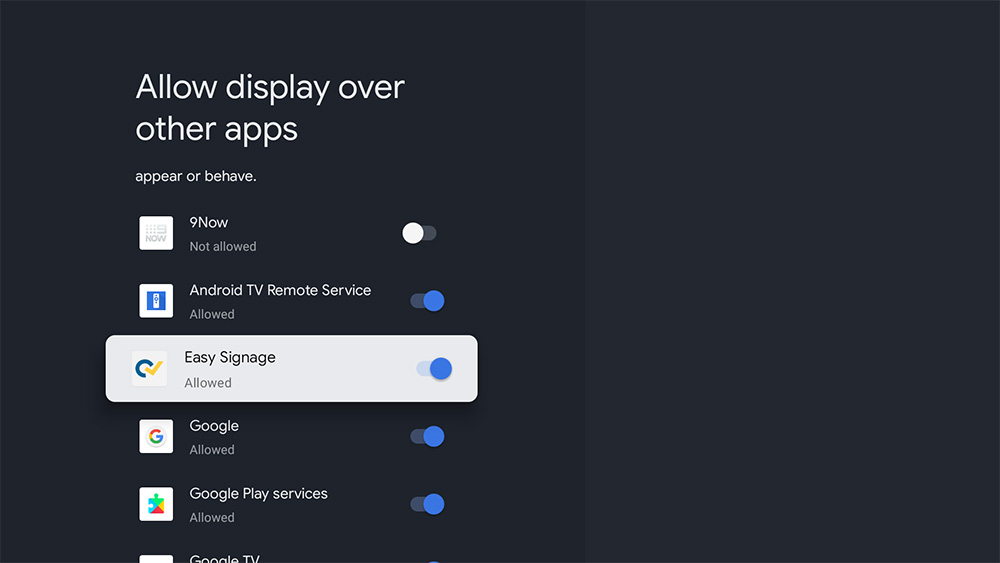
Now you need to restart your screen for the changes to take effect:
- Go to TV Settings > Device Preferences.
- Scroll to the bottom of the list and choose “Restart”.
After the TV powers back, EasySignage should start automatically after a few seconds.
Note:
Some Google TVs, like certain TCL models running Android OS, may require additional steps to auto-launch the app on startup. The specific steps can vary based on your TV’s software version.
Step 1:
(This step depends on your TV specs)
Go to Settings > Apps > Special app access > Display over other apps > Ensure that the “EasySignage” is ON.
Or: Go to Settings > Device Preferences > Quick Start > Toggle the Quick Start switch to the On position.
Step 2:
- Go to the “Safety Guard” app on your TV.
- Select “Permission shield”.
- Select “Auto launch permission”.
- First, toggle “Auto manager” to Closed.
- then, toggle “EasySignage” to Opened.
Step 3:
Go to Settings > Device Preferences > Restart.
Please note that Power Management is not supported on Android TVs.