- The website will be loaded on your screen
- Websites don’t work offline, make sure you have continuous internet connection when using this app
- Copy the website URL
- Go to the Management Console.
- Click on the playlist then the layer where you will add a Website.
- If the layer has no media, the apps dialog will open. Otherwise, click on Add New
- Click on *Web
- Click on *website
- Paste the copied URL in the box
- Click on Save
Refresh Rate
Check the “Enable” checkbox to allow the web app to auto-reload every X minutes.
Specify the desired refresh interval in minutes.
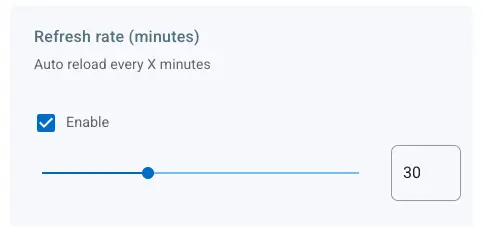
Zoom Factor
Check the “Enable” checkbox to allow zooming in the web app. Use the scroll feature right and left to zoom in and out (%).
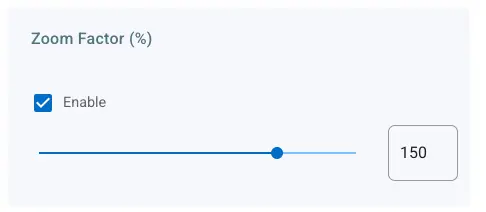
My website is not working on my screen, what to do?
For Non-Technical Users
When using non-Android players, our system displays websites on your screens using something called an iframe — like showing a website inside a window on another page.
However, some websites don’t allow themselves to be shown this way. You might see an error like this:
Refused to display [https://example.com/] in a frame because it set ‘X-Frame-Options’ to ‘sameorigin’.
This means the website has a security setting that blocks it from being embedded in other apps or screens. It’s a common protection used to prevent misuse or unauthorized display.
Your Options:
Use Android based screen or player, Android based player does not use iFrames
Use Proxy for Non-Android Players In your playlist settings, check the box: “Use proxy” This tells our system to safely load the content in a way that avoids this issue. It might not work for all websites
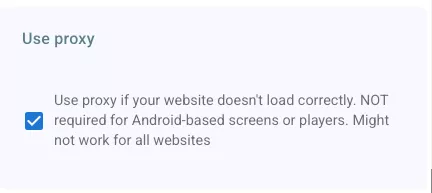
Ask the Website Owner to Change a Setting If you control the website (or know the person who does), you can ask them to allow it to be embedded. See the technical section below.
For Technical Users
This common error:
Refused to display [https://example.com/] in a frame because it set ‘X-Frame-Options’ to ‘sameorigin’.
is caused by a restrictive X-Frame-Options HTTP header that prevents the website from being embedded in an iframe from a different origin.
To support usage in digital signage (where the embedding domain is often dynamic or unknown), we recommend allowing all domains using the wildcard *.
To Allow Any Domain to Embed Your Site
Preferred: Use Content-Security-Policy (CSP)
Content-Security-Policy: frame-ancestors *;
This modern approach replaces X-Frame-Options and is supported in all major browsers.
- Fallback (not recommended): Remove X-Frame-Options
Alternatively, you can remove this header entirely or avoid setting it:
‘# Do NOT include:’
X-Frame-Options: sameorigin
X-Frame-Options: ALLOW-FROM * is not valid and not supported by most browsers. Use CSP instead.
Dynamic URL Variables
You can use dynamic URL variables to automatically insert player information inside your website URL, allowing you to pass details such as player ID, name, device manufacturer, and custom tags (e.g., store ID, zone, region). This is useful for personalizing content, analytics, and API-based content retrieval. To learn how to use dynamic variables and see all available options, visit: