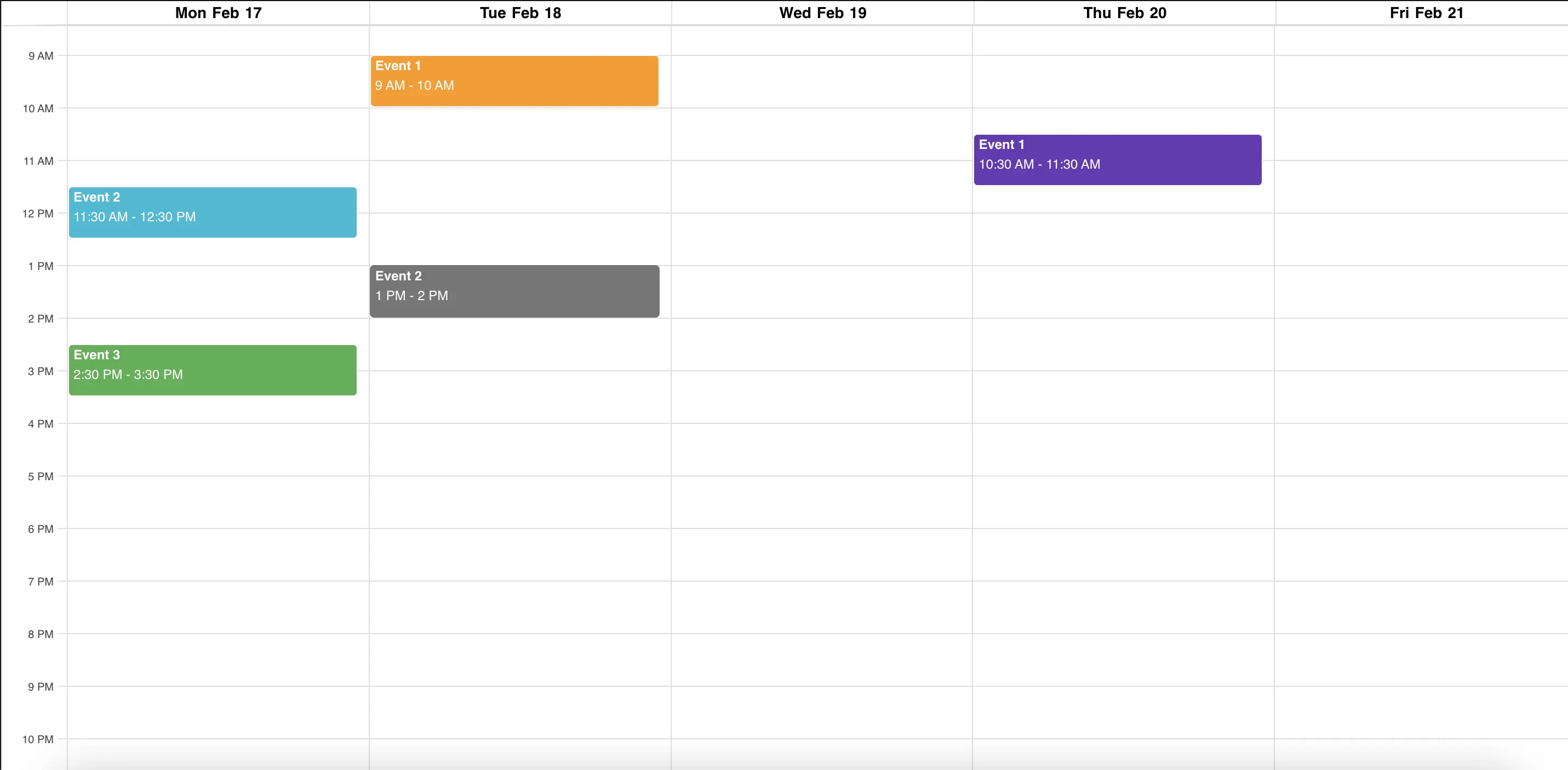The Google Calendar app seamlessly syncs with your calendar to display upcoming schedules and events.
- Open the management console.
- Select the playlist and navigate to the layer where you want to add Google Calendar.
- If the layer has no media, the apps dialogue will open. Otherwise, click on Add New.
- From the Apps page, select Calendars.
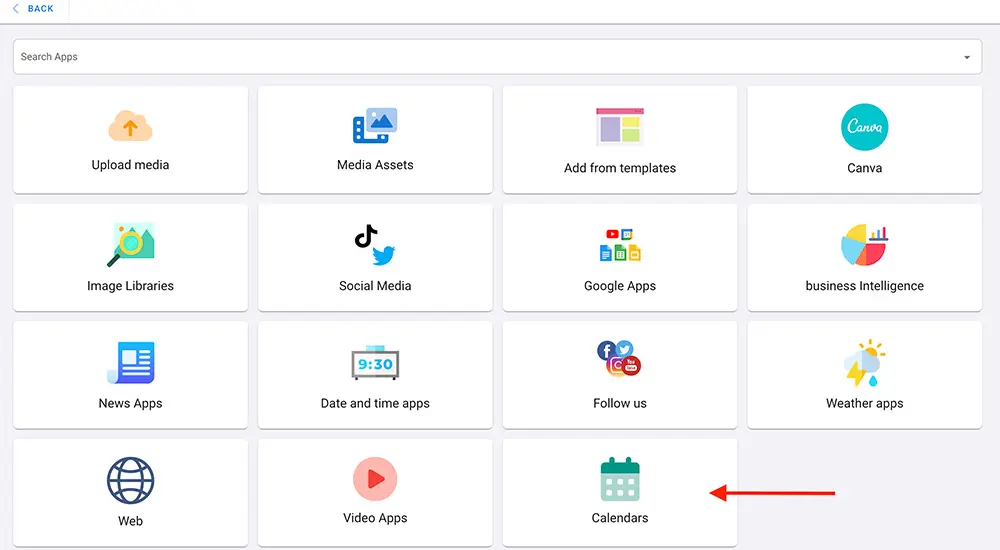
- Click on Google Calendar.
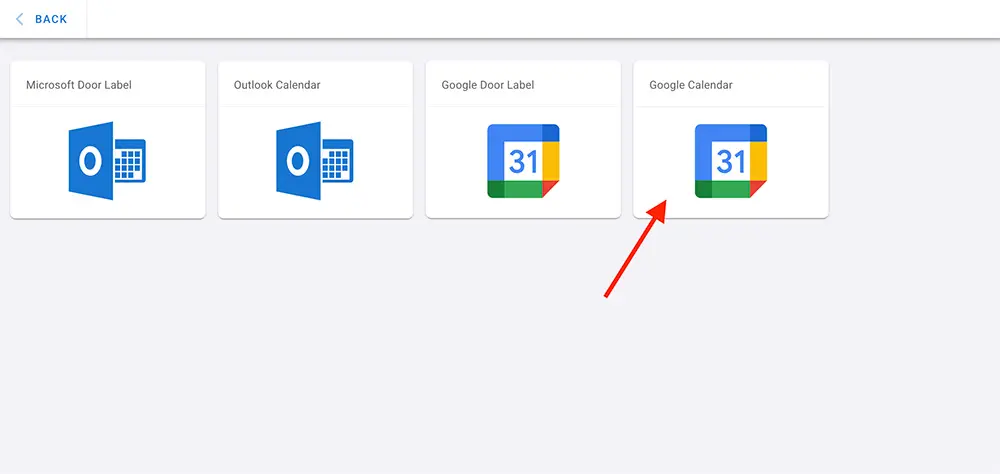
- Click on ADD/REFRESH ACCOUNT.
- Sign in to your Google Account to grant access to the app, then click “Continue”.
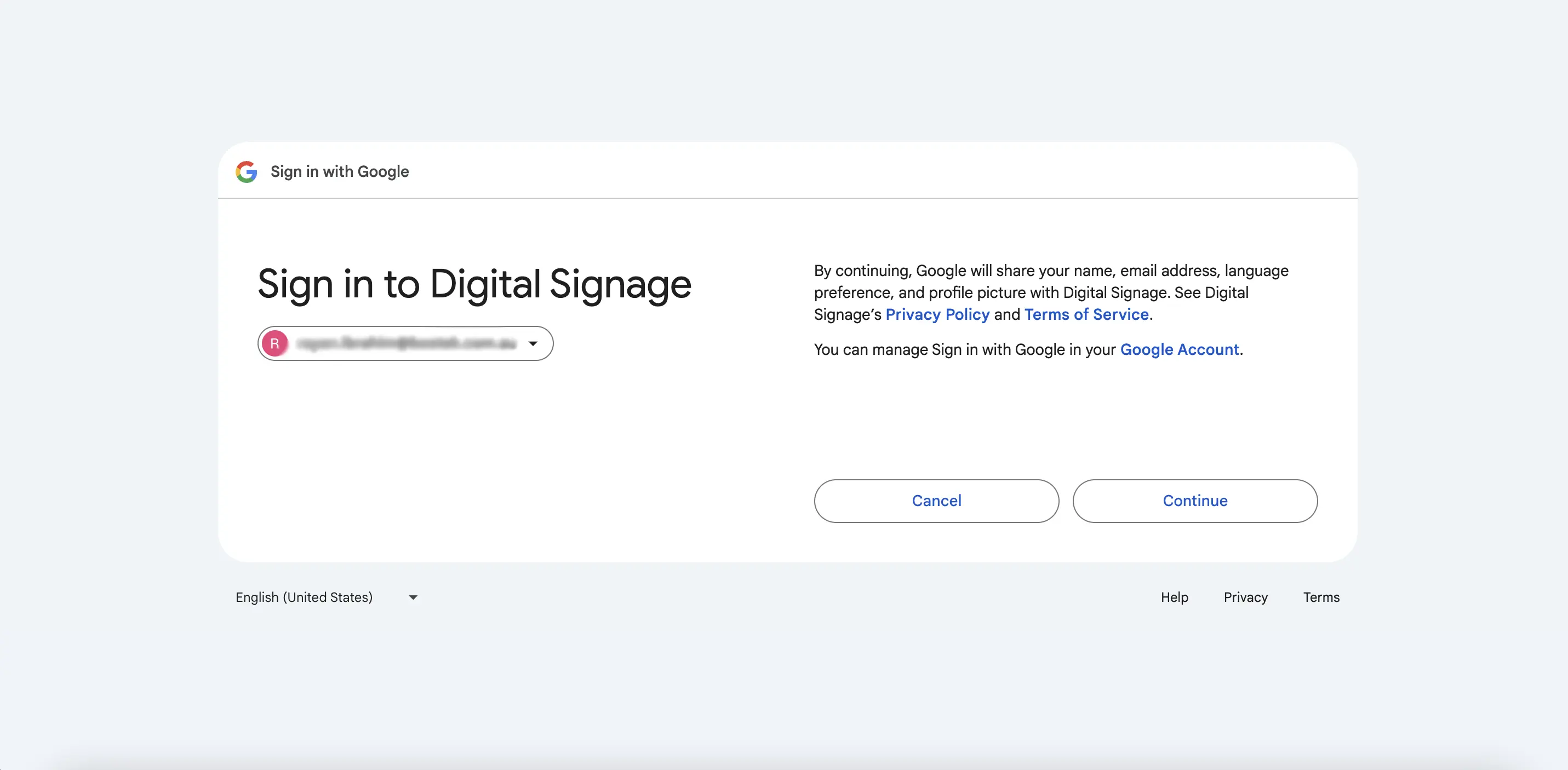
- Digital Signage wants to access your account > Click “Allow” to give access to the app to see your Google Calendar.
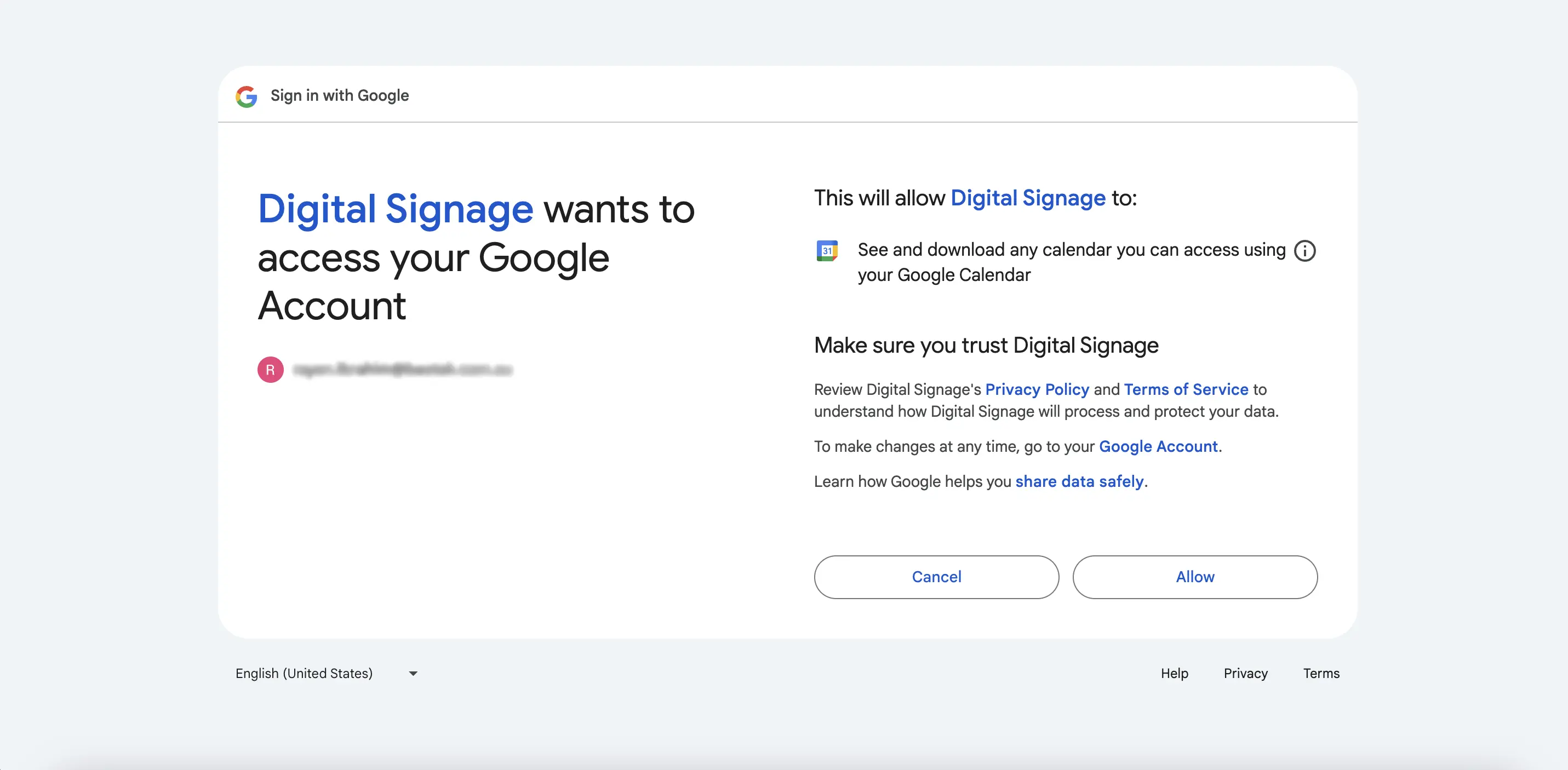
- Your Google Account is now connected.
- From the drop-down list, choose a calendar you wish to display.
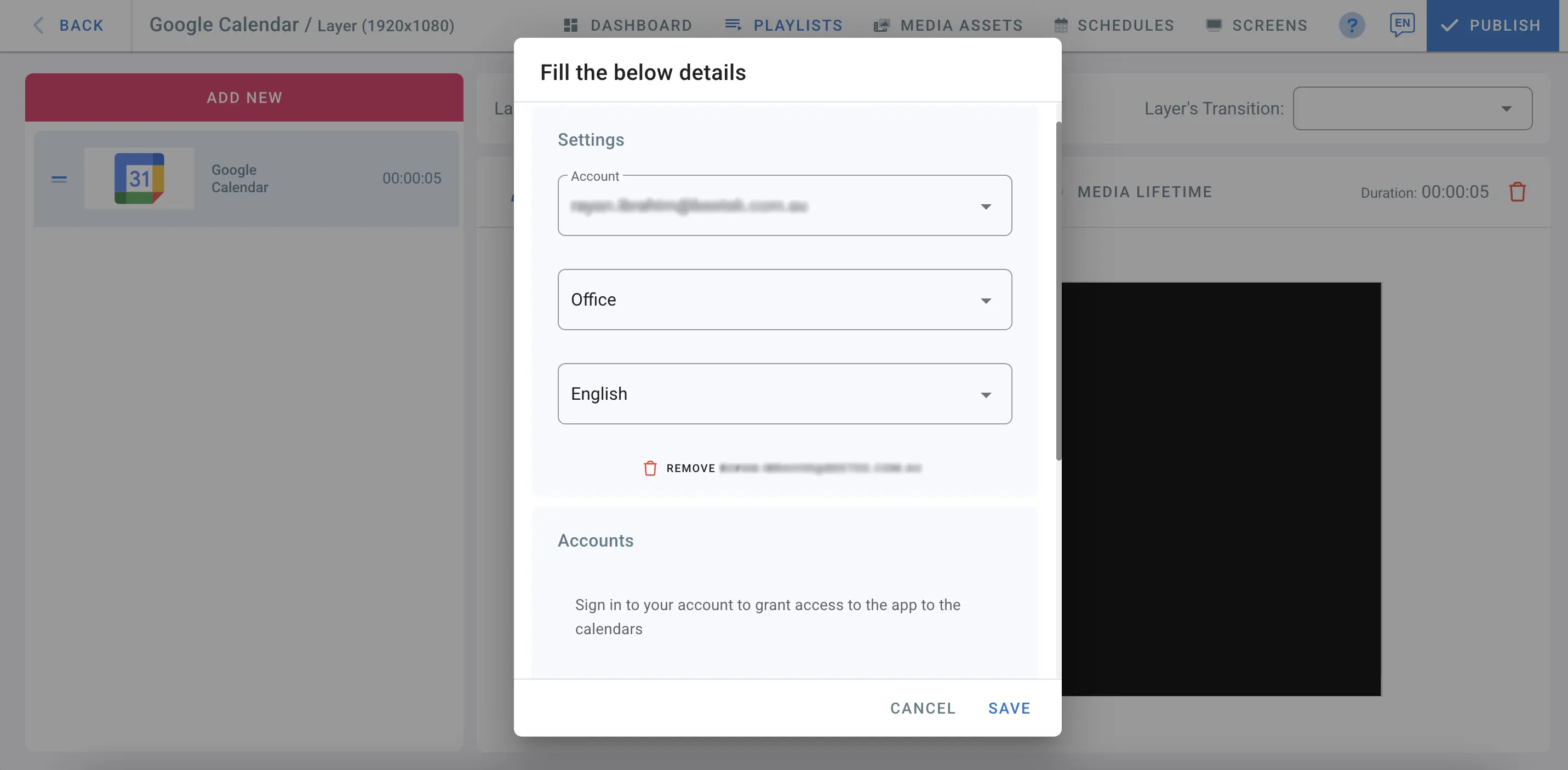
In the Type field, choose how you want to view your calendar: by day, week, or month.
You can also select the “List View” to display tasks in a list format. Enable “Auto-Scroll Interval” and set the duration in seconds for automatic page scrolling.
Click Save.
Weekly View:
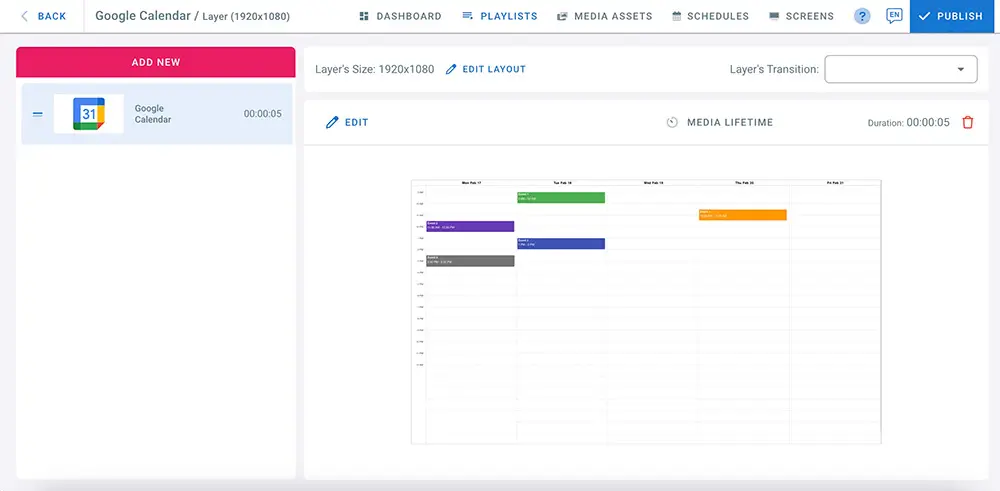
List View:
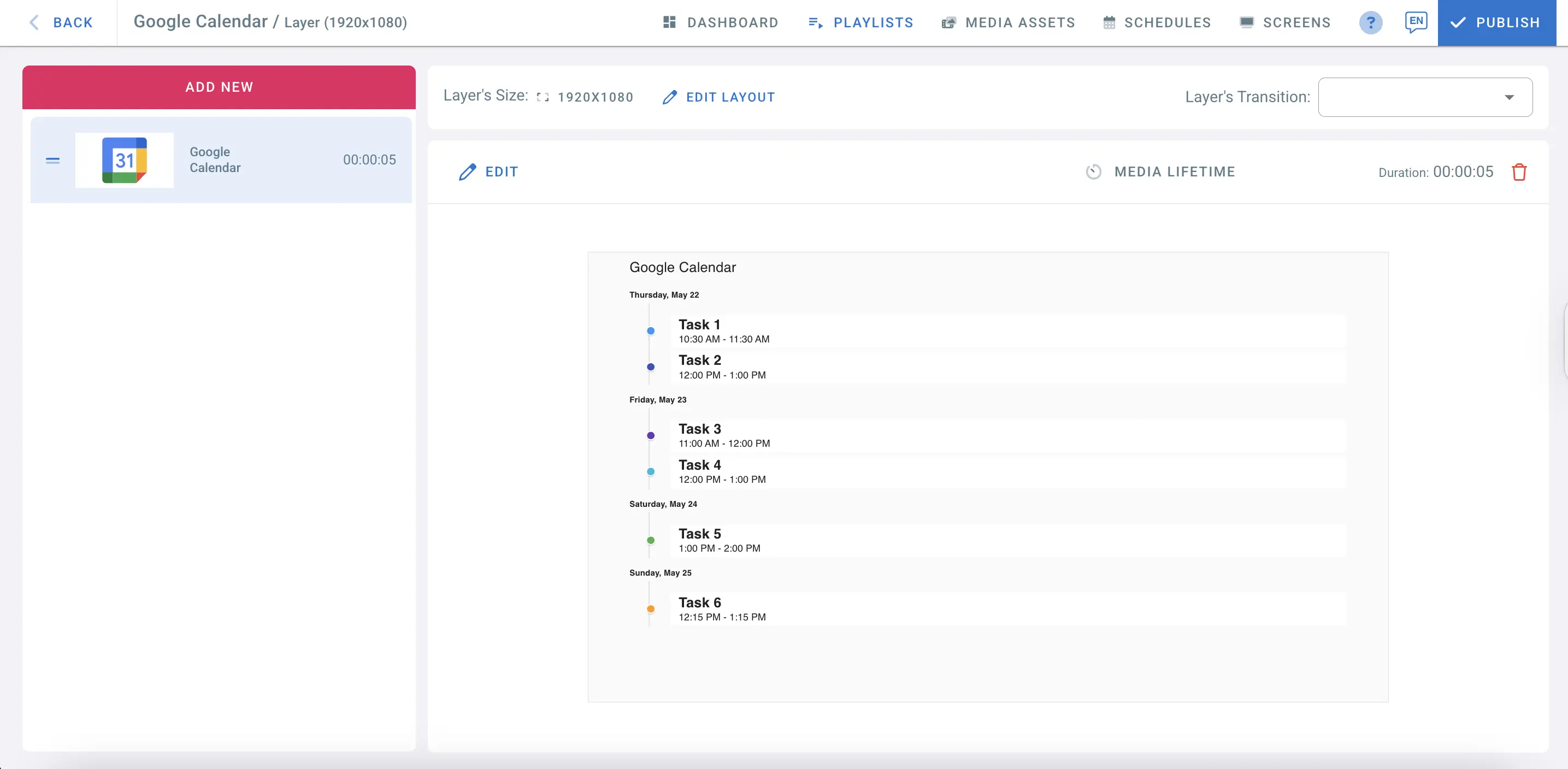
- When you finish editing, click on Publish to display the Google Calendar view on your screen.