How to Create Custom News Feed Tickers?
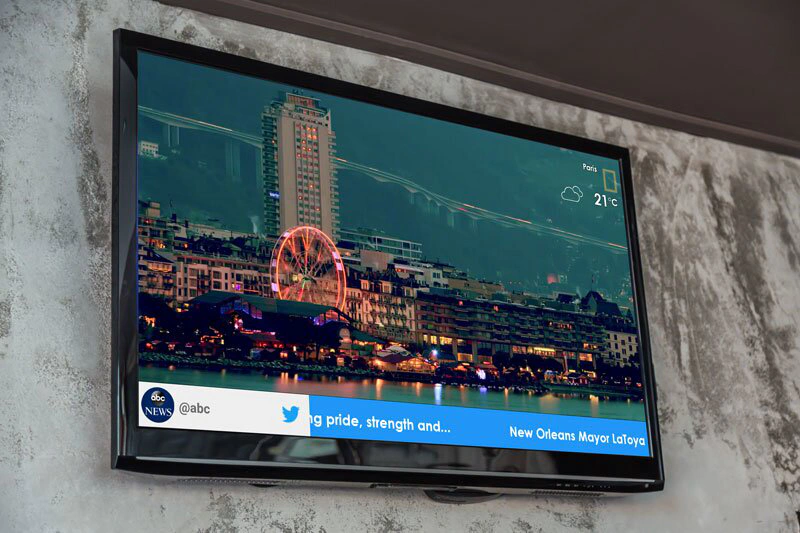
The Digital signage market is continuously offering new features and transforming it into a more interactive concept. Recently, digital signage providers have the option to show scrolling news tickers into the big screens from different sources including but not limited to Twitter and RSS.
The image you see above represents a digital signage screen with news scrolling at the bottom from a twitter account. The screen is powered by EasySignage.
EasySignage
EasySignage is one of the emerging digital signage cloud-based solutions. It offers the simplest approach to create Twitter, RSS, or custom ticker for newsfeeds. It also offers built-in and creatively designed digital signage templates, which you can use to display professionally formatted news to your screens. This post will discuss how you can create Twitter, RSS, or custom news feed tickers using EasySignage.
Registration
Before jumping into the ticker creation process, you’ll need to register yourself on our Management Console.
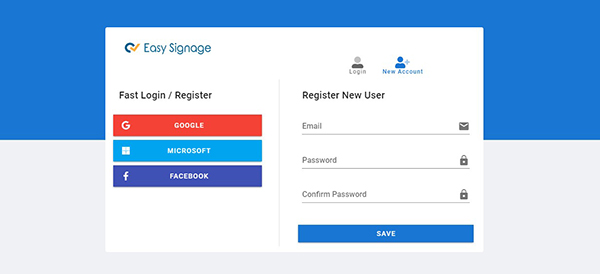
You can use four different options to register yourself on our platform, as you can see in the image above. Register through the option that suits you the best. Once the registration is completed, you will have access to our main dashboard, as shown in the image below.
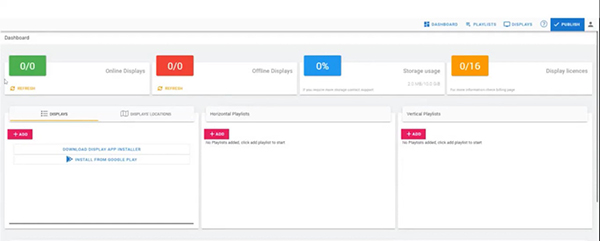
Playlists
You can see the playlist button located on the top right side of your main dashboard. Clicking on the playlist button will take you to the following page.
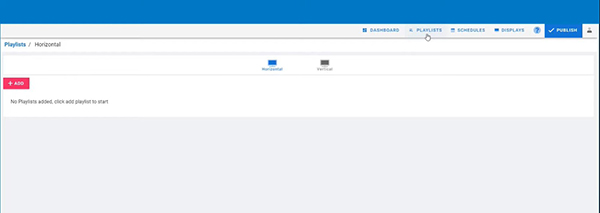
Now you can follow the instruction below to create each of your news feed tickers.
Twitter Ticker
Step 1
In order to create a Twitter ticker, click on the +Add button that will open a popup as shown in the below image.
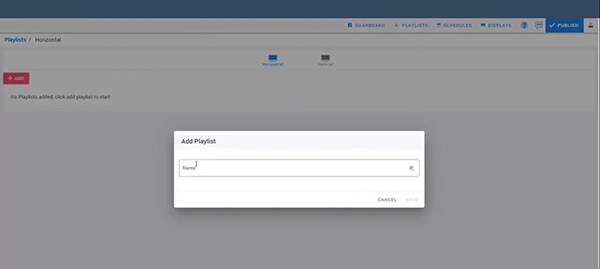
Write down whatever the name you desire that will later be displayed as your playlist name you will assign to your displays.
Step 2
You’ll have to choose the layout with the ticker layer from the multiple predefined options shown below.
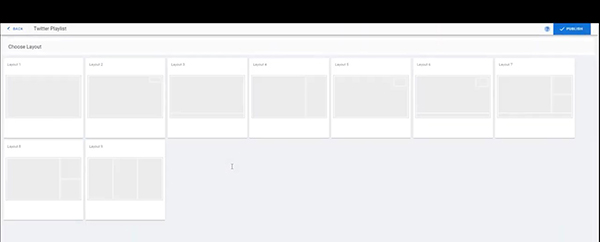
Step 3
Now you’ll see two layers that will define your digital signage layout. You’ll need to click on the ticker layer, the smaller section at the bottom.
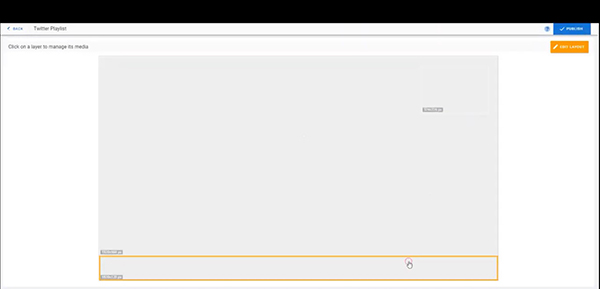
Step 4
Click on Text Tickers to navigate further, which will take you to the ticker layer page.
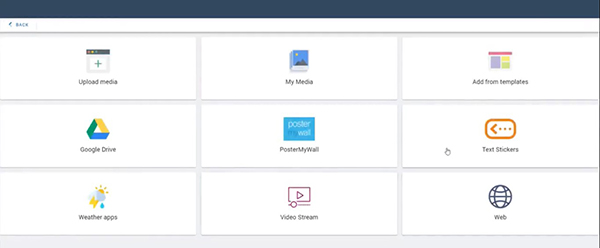
Step 5
Here you’ll have to locate and click on the Twitter Ticker from all the available options
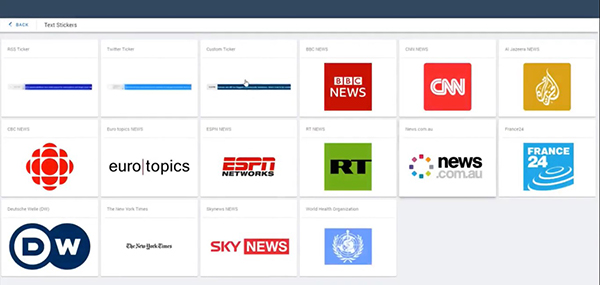
Step 6
By clicking, our system will ask you to enter the account you want to use along with the number of tweets, ticker’s speed and direction. Once you enter the desired information and click the save button, your Twitter ticker will be ready.
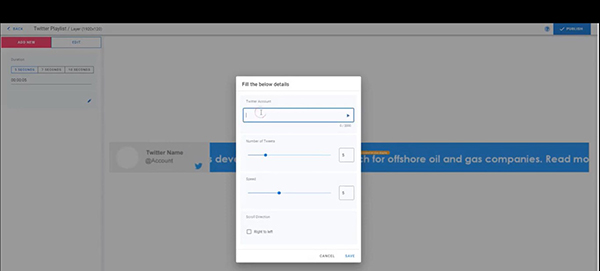
RSS Ticker
Repeat the steps above until Step 5. Now choose RSS Ticker.
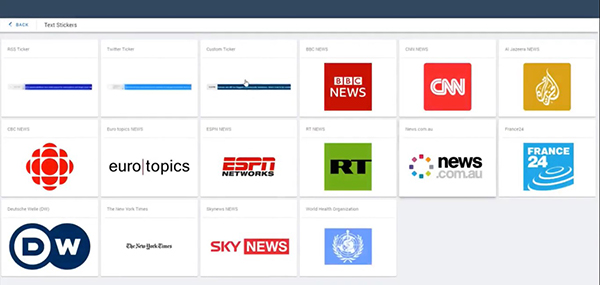
At this point, you will have to copy the RSS feed URL that you want to use in your RSS ticker. Go to the website and copy the required URL and click on the RSS ticker option.
Step 6
It is the final step, and here you need to enter the RSS URL in the first field. Now select the number of stories you want to include along with the ticker’s speed and click on the Save button.
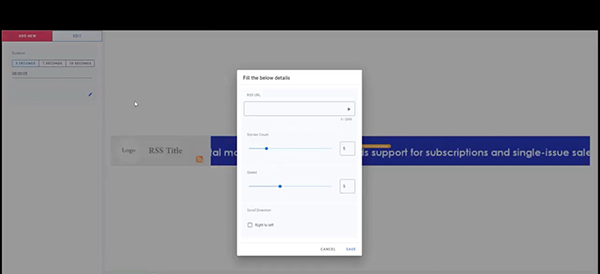
Custom Ticker
Repeat the steps above until Step 5. Now choose Custom Ticker.
Step 6
You will see the following screen with the option to add as many custom texts as you want.
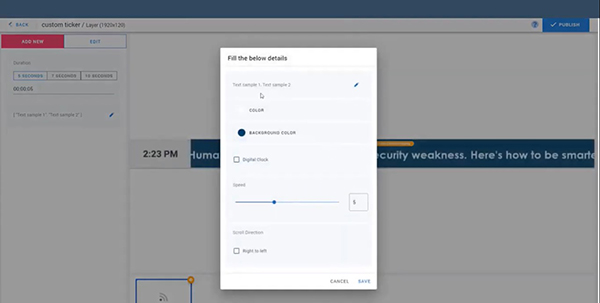
Add the desired text and choose the text and background colors. Once you set your ticker’s speed, direction and the digital clock option selection, your custom news feed ticker will be ready.
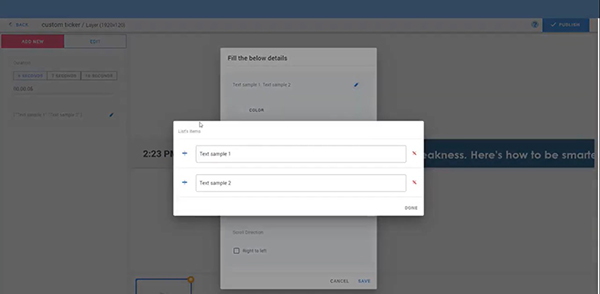
Conclusion
As you can see, creating a news feed ticker with EasySignage is one of the easiest and simplest options. Create your news feed tickers today and bring cost and time effectiveness to your digital signage needs.
References
Start Using Digital Signage Today
Sign up today and get (forever free) digital signage, check our website EasySignage.