Turn Your Smart TV into a Digital Signage Screen
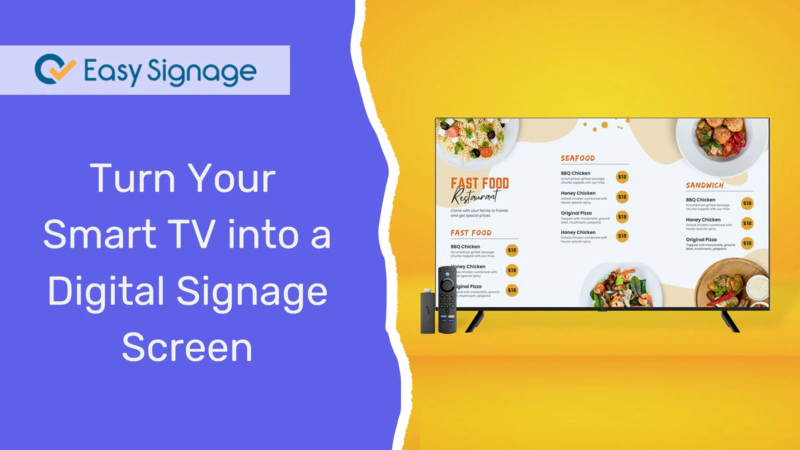
As Smart TV prices continue to drop in 2025, they are becoming a popular option for digital signage. Large-screen models that previously cost thousands of dollars can now be purchased for just a few hundred dollars. This price drop makes it easier for businesses to set up professional displays without investing in expensive commercial signage screens.
Many businesses still spend a lot of money on digital signage, even though they often have smart TVs sitting unused in their offices, restaurants, cafés, or shops. What many don’t know is that they can turn these existing smart TVs into digital signage screens using EasySignage.
It is an affordable and easy solution to display menus, ads, announcements, or promotions without complicated installations or high-priced hardware.
This guide explains how to use a smart TV for digital signage, recommends TV brands that work best, and provides a simple step-by-step setup to get your display running in minutes.
What is a Smart TV?
A Smart TV is simply a television that connects to the internet and runs applications, just like a smartphone. Most modern TVs, especially those that use Android TV or Google TV operating systems, allow you to download apps directly from the Play Store.
The internet connection and built-in operating system make your Smart TV perfect for digital signage. Instead of just streaming movies, you can use it to display your own content, such as images, videos, ads, social media feeds, or daily specials.
What is Digital Signage Software for Smart TVs?
Digital signage software for Smart TVs allows you to use your TV as a digital display to show images, videos, menus, or messages you can update anytime from anywhere.
Here’s how it works:
Digital signage is simply the use of screens to share visual information like promotions, schedules, or announcements.
A CMS (Content Management System) is the control centre where you upload, organise, and schedule your content. With EasySignage, the CMS is web-based, so you can manage everything remotely.
The player app (in this case, the EasySignage app) runs on your Smart TV and displays the content you’ve uploaded.
The combination of a Smart TV and digital signage software replaces expensive hardware media players. Your TV connects directly to the internet and updates automatically, just like streaming Netflix, but instead of shows, it plays your branded content.

How to Turn Your Smart TV into a Professional Digital Signage Screen in Minutes
Setting up your Smart TV with EasySignage is quick and straightforward. Follow this step-by-step guide to get started:
Method 1: Digital Signage Software for Android Smart TVs
Step 1: Check your Smart TV
EasySignage is compatible with Android TVs and Google TV OS. You can install the EasySignage app directly from the Play Store. Make sure your TV is connected to the internet (via Wi-Fi or Ethernet).
Step 2: Download the EasySignage App
- Open the Google Play Store on your TV.
- Search for “easysignage”.
- Download and install the app.
Alternatively, you can download the EasySignage from the Apps page:
- Go to the Apps page on your Android TV.
- Type “easysignage” in the search field.
- Choose EasySignage - Digital Signage App
- Click the Install button.
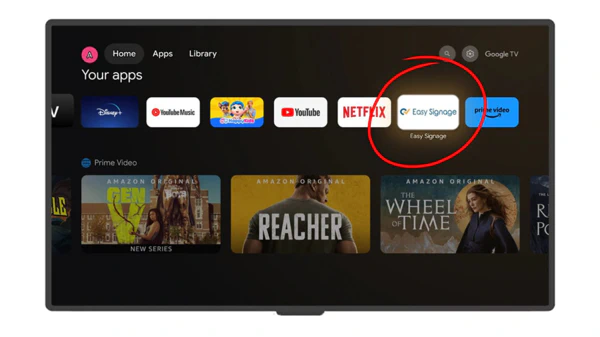
Step 3: Launch the App and Pair your Screen
- Once installed, open the EasySignage app on your TV. A pairing code will appear on the screen.
- Log in to your EasySignage account, then go to the Screens page.
- Enter the pairing code from your TV to link it to your EasySignage account.
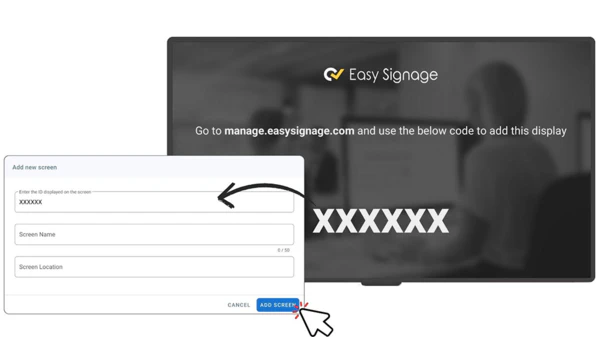
Step 4: Schedule your Content & Publish
- Once your screen is connected, you can now add images, videos, or templates to your EasySignage dashboard. You can also use ready-made templates for menus, promotions, or announcements.
- Choose when and where your content will appear. Click “Publish”, and your Smart TV will display your content automatically.
Note: Be sure to disable the power-saving, sleep mode, and screen saver settings to keep your display active.
Method 2: Digital Signage Media Player for Non-Android Smart TVs
If your Smart TV does not run Android TV or Google TV OS, don’t worry, you can still use it for digital signage by connecting a digital signage media player.
A media player is a small external device (like a mini computer or streaming stick) that plugs into the HDMI port of your TV. It runs the EasySignage app and allows you to manage and send content remotely.
Here’s how to set it up:
Step 1: Choose a Compatible Media Player
Pick a reliable media player that can run the EasySignage app smoothly. Some good options include:
EasySignage S905X4 Media Player: Designed specifically for digital signage, this Android-based digital signage device is fast, reliable, and runs 24/7. It comes pre-installed with the EasySignage app, so you can plug it in and get started immediately.
Amazon Fire TV Stick 4K: Affordable, compact, and easy to set up.
Chromecast with Google TV: Runs Android TV OS and integrates perfectly with EasySignage.
NVIDIA Shield TV: A high-performance option for 4K signage or heavy video use.
Android TV Boxes: Great for continuous use in commercial environments.
Amino H200 Series STB: A set-top box built for enterprise digital signage. It runs Android 10 and is preinstalled with the EasySignage app.
For more supported media players, check out the following Digital Signage Media Players.
Step 2: Connect the Player to Your TV
Plug the media player into your TV’s HDMI port and connect it to Wi-Fi or Ethernet.
Step 3: Install the EasySignage App
If you’re using the EasySignage S905X4 or Amino H200 series, the EasySignage app is already installed; just launch it from the home screen.
For the other devices, refer to the following Installation Guide.
Step 4: Pair Your Screen
When you open EasySignage for the first time, you’ll see a pairing code. Log in to your EasySignage account and enter the code to connect the device to your account.
Step 5: Upload and Schedule Your Content
From your dashboard, upload images, videos, or templates and schedule when you want them to appear. Once published, your connected TV will display everything automatically.
Why Use a Media Player?
Using a dedicated signage player gives you:
- Wider compatibility: It works with non-Android TVs (like Samsung, LG, or older models).
- Better reliability: The player runs continuously and auto-launches the signage app after a power loss.
- It’s an affordable, easy way to revitalise older Smart TVs or standard flat screens you already own.
Note: Non-Android Smart TVs differ from non-Android digital signage commercial screens. EasySignage supports non-Android professional digital signage platforms like Samsung Tizen and LG WebOS.
Read more about: SoC displays vs external media players!
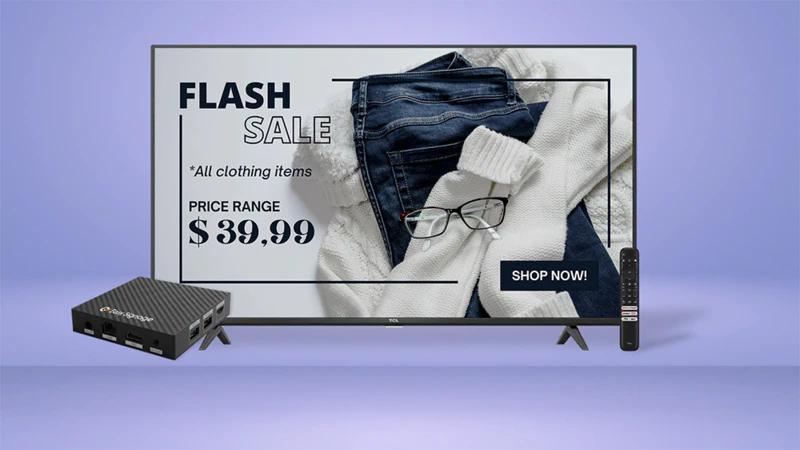
Method 3: Using a Built-In Web Browser
If your Smart TV doesn’t run on Android OS or you prefer not to use an external media player, you can still display digital signage using the TV’s built-in web browser.
This is the simplest way to turn almost any internet-connected Smart TV into a signage screen; no downloads, no installations, no cables. All you need is a stable internet connection and a Chromium-based web browser.
Step 1: Open the Web Browser on Your TV
Using your remote, open the web browser on your Smart TV. For best results, make sure the web browser is Chromium-based.
Step 2: Go to the Web Player
In the browser’s address bar, type dsplayer.io and press Enter.
DSPlayer.io is a web-based online player that works directly with EasySignage. It displays your scheduled content and campaigns inside a web page, turning your browser into a signage screen.
Step 3: Enter Your Screen Code
- Log in to your EasySignage account
- Enter the code displayed on the web browser.
Once connected, your content will automatically start playing.
Step 4: Keep the Browser Active
Make sure the TV’s sleep timer, energy-saving mode or screen saver is turned off. This ensures your content keeps running without interruptions.
For best results, bookmark the DSPlayer.io URL or set it as your browser’s home page so your signage launches automatically whenever the TV turns on.
When to Use This Method
The built-in web browser method is great when:
- You need a quick or temporary signage setup (like events or pop-ups).
- Your Smart TV doesn’t support Android apps or app installations.
- You want a no-hardware solution, just internet access and a web link.
However, keep in mind that this method has some limitations:
- The browser must remain open for the signage to run.
- Some TVs may close the browser automatically after a long idle period.
- Limited offline support; signage will pause if the internet connection drops.
Which Consumer TVs or Brands are Recommended for Android Smart TV Digital Signage?
When you choose an Android Smart TV for digital signage, go for reliability, brightness, and compatibility with the operating system. Since EasySignage supports Android TV and Google TV OS, you want a model that can run the EasySignage app smoothly and operate for long periods without overheating or entering auto-sleep mode.
Here are some good options we recommend for digital signage displays:
Sony Bravia Smart TV(Android TV/Google TV): Sony Bravia TVs run on Android TV or Google TV OS, giving access to the Google Play Store. They’re known for stability, sharp visuals, and long lifespan.
Philips Android TVs: The Philips TVs are affordable, durable, and compatible with the full Android TV app ecosystem.
TCL Google TVs: A budget-friendly option, widely available, and now run Google TV OS, making them fully compatible with the EasySignage app.
Hisense Android TVs: Offers a solid balance between price and performance, with strong Android TV support.
Xiaomi Mi TV / Mi Box: Runs on Android TV OS and is ideal for compact signage setups.
Amazon Fire TV: Another solid choice, running on Fire OS (based on Android). It is compatible with the EasySignage app, which you can download and install from the Amazon Appstore. Fire TVs provide smooth performance, easy setup, and reliable playback.
All these models support the EasySignage app and work perfectly for cloud-based digital signage with no extra hardware needed.
⚠️ Avoid OLED for Static Content
While OLED displays offer impressive visuals, they are not suitable for always-on digital signage as static images can cause screen burn-in over time. Instead, go with LED or QLED screens, which are more durable for continuous use.
✅ Recommended Specifications
For best results, consider TVs with the following specs:
- Brightness: 300–400 nits or higher
- Resolution: Full HD (1080p) or 4K
- Operating System: Android TV or Google TV OS
- Panel Type: LED (for a longer lifespan)
- Connectivity: Stable Wi-Fi and at least one HDMI port (in case you need to add a player later)
Read more about: How much digital dignage costs in 2025!
Challenges and Limitations of Smart TVs
Smart TVs make digital signage simple and affordable, but there are some limitations to consider, especially if using consumer-grade Android TVs or non-rooted devices. Being aware of these limitations will help you plan a more reliable setup and avoid downtime.
Lack of Advanced Power Management
You cannot fully manage power cycles or reboot schedules. Most Smart TVs don’t offer control over the automatic power-on/off feature, requiring you to manually turn them on or off. This can be inconvenient for businesses that operate displays on a fixed schedule.Limited Background Operations
Many Smart TVs are mainly designed for entertainment and not continuous playback. As a result, they may pause apps when idle, interrupting your signage playback. To reduce interruptions, always disable energy-saving and sleep settings.Storage and Memory Limitations
Smart TVs typically have limited internal storage and RAM, which can affect their performance and caching abilities.24/7 Operation and Device Lifespan
Consumer TVs are not built for continuous, commercial-grade use. Running them 12+ hours a day can shorten their lifespan, cause overheating, or lead to screen burn-in.
EasySignage helps work around these issues with smart scheduling, offline content caching, and remote monitoring, so your display stays reliable.
Note: To get the best results, regularly update your Smart TV’s firmware. These updates often fix bugs, improve compatibility, and enhance the overall performance of your digital signage player.
Ready to Try It?
As Smart TVs become more affordable and powerful, they’ve opened the door for small businesses to enjoy professional-quality digital signage without the high costs. If you already have a Smart TV in your shop or plan to buy one, you can easily transform it into an engaging display.
With EasySignage, you get a reliable, cloud-based solution that turns any Android or Google TV into a dynamic display for menus, promotions, or announcements, all managed remotely from a user-friendly dashboard.
Why Choose EasySignage for Smart TV Digital Signage:
- Easy setup: Install the app and start displaying content in minutes.
- Cloud-based management: Control all your screens and playlists from one online dashboard.
- Offline mode: Keeps your signage running even when Wi-Fi drops.
- Affordable pricing: Perfect for small businesses with limited budgets.
- 1 Free licence forever: Start with one screen completely free; no expiration, no credit card needed.
If you’re ready to see how simple digital signage can be, try EasySignage on your Smart TV today. Sign up for free, install the app, and start displaying your content right away.
Frequently Asked Questions (FAQ)
Can I Use a Smart TV for Digital Signage?
Yes, absolutely; you can use an Android Smart TV or a device running Google TV OS. EasySignage supports these platforms, so you can install the app directly from the Google Play Store and manage your screen remotely in minutes.
How to Auto-Start EasySignage on Android TV?
To have EasySignage launch automatically when your TV powers on:
- Go to your Android TV Settings → Apps → Special app access -> Display over other apps -> Allow for EasySignage.
- You need to restart your screen for the changes to apply. Go to Settings -> Device Preferences -> Choose Restart.
Note: Some Google TVs may require additional steps to auto-launch the digital signage app on startup, and this depends on your TV’s software version:
- Go to settings -> Device Preferences -> Quick Start -> Toggle the Quick Start switch to ON
- Go to the Safety Guard app on your TV -> select Permission Shield -> select Auto Launch Permission -> toggle Auto manager to “Closes” -> toggle EasySignage to “Opened” -> Restart your TV.
Can I Turn the Smart TV On and Off Remotely?
The Power Management feature is not supported on Android TVs. Smart TVs do not natively allow full remote power control.
What Happens If My Internet Goes Down on my Smart TV?
No worries. EasySignage has offline playback built in. If your connection drops, the player automatically continues showing the most recently synced content. Once the internet is restored, your device reconnects and updates your playlist automatically.
Do I Need Extra Hardware for Smart TV Digital Signage?
Not necessarily! If you’re using an Android or Google TV, you can install the EasySignage app directly from the Play Store with no additional player required. However, if your Smart TV runs another system (like Samsung Tizen or LG webOS), you can connect a dedicated EasySignage media player for best results.
How secure is EasySignage?
EasySignage prioritises data security and uses the Google Cloud Platform (GCP) for storing content, ensuring a secure and reliable infrastructure. EasySignage has also partnered with Cloudflare to enhance protection against potential threats or breaches.
Can I increase the internal storage of my Smart TV?
Yes, an external SD Card can be used to extend the internal storage of your Smart TV to store apps, files and media for large digital signage playlists. Check: How To Extend Storage