10 AI Canva Tools to Create Digital Signage Content With EasySignage
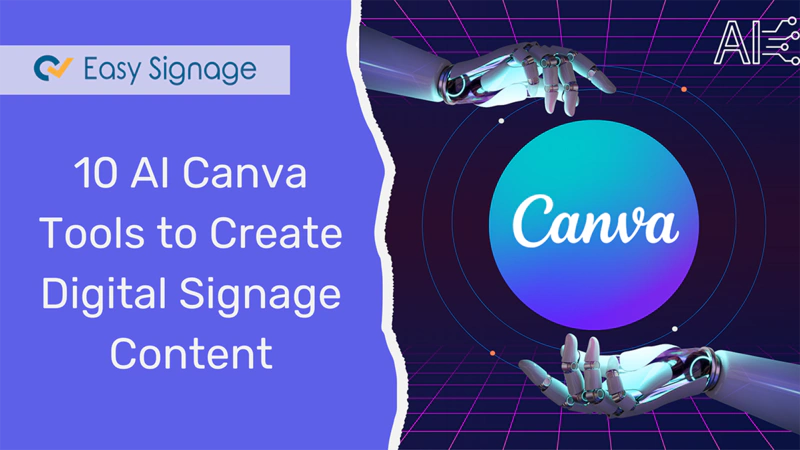
Creating content for digital signs can be quite challenging. But what if you’re not a designer or you’re short on time or ideas?
This is where the magic of artificial intelligence (AI) comes into play, especially when combined with user-friendly platforms like Canva and EasySignage.
While Canva covers a lot, sometimes you need something extra unique. AI-generated text and images can add that spark.
Imagine you need a picture of a “robot drinking coffee in space”; it’s unlikely that you’ll find that in a stock photo collection! AI can create this for you in moments. You can then add these images to your Canva design to ensure your digital signage is not just seen but remembered.
Now, let’s see how you can use AI to generate digital signage content for your screens.
Why Use AI for Digital Signage?
Think about the last time you saw something visually stunning that caught your eye. What made it stand out? It could be the bright colours, the unique design, or the message that really spoke to you. AI can help you consistently replicate this impact in your digital signage by automating and improving the way you create your designs.
Have you ever struggled with a blank canvas or ran out of design ideas? AI comes to the rescue by suggesting designs, generating text, and even recommending images that match your brand’s style. The result? Faster creation, dynamic content, and a personalised experience that speaks directly to your viewer’s interests.
Overview of Canva and EasySignage
Canva is an easy-to-use design tool for creating attractive visual content quickly and easily. It’s popular among both beginners and professionals who want to produce high-quality designs without needing advanced graphic design skills or software.
Canva has many features, including a simple drag-and-drop interface and a large library of templates, images, fonts, and design elements. It is used by businesses, educators, marketers, and individuals who want to improve their presence with eye-catching visuals.
But here’s the kicker: Canva is not just any online design tool; it uses AI to significantly improve your design process.
Once your design in Canva is ready, how do you get it up on that big screen for all to see? That’s where EasySignage steps in.
EasySignage allows you to display your designs, schedule when and where they appear, and even manage multiple screens from a simple dashboard. Think of EasySignage as your gallery curator, ensuring that your art - because that’s what your designs are! - reaches your audience at the right time and place.
Canva, a design tool and EasySignage, a robust digital signage platform, together provide a seamless solution for creating and managing digital signs. No more jumping between platforms; access AI-powered Canva apps straight from the EasySignage management console.
Curious how it works? Why not try it right now?
How to create, edit, and optimise your designs with Canva AI tools
Before you begin designing, it’s important to identify your content needs first. Determine what the digital signage will be used for, such as advertising, providing information, or offering entertainment. Also, make sure to understand your target audience and tailor the content to their preferences since they will be the ones viewing your content.
Here are 10 AI Canva Apps that you can use to create content in EasySignage:
1. Magic Media
Magic Media uses artificial intelligence (AI) to generate images and graphics from a text prompt within seconds. Simply enter a prompt describing the image you need, and watch as Canva brings your idea to life.
- Log into your EasySignage account or sign up for free if you don’t have an account yet.
- Choose a playlist or create a new one.
- Click on Add New layer.
- Choose the Canva App.
- Log in to your Canva account or sign up if you don’t have one.
- A new template will load.
- Go to Apps on the left side panel.
- Type Magic Media on the search bar.
Text to Image:
Turn your ideas from text to image. Simply type what you want Canva to create and select a style and size. Canva will then generate it for you!
Keep in mind that the quality of your results depends on the prompts you use. Providing more details, especially when describing your image’s style, usually leads to better outcomes.
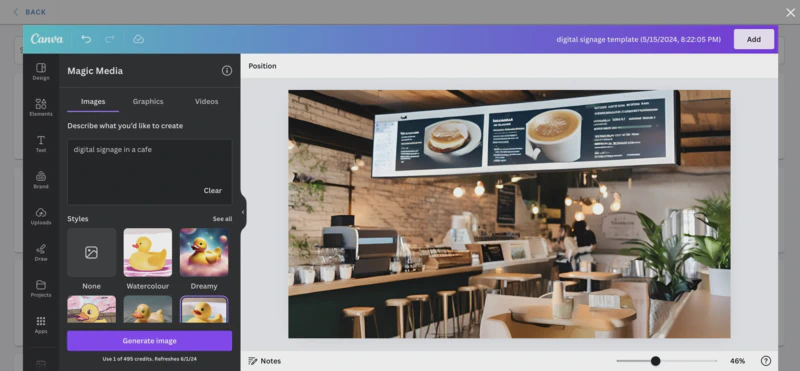
Text to Graphics
This feature allows you to convert written descriptions into compelling graphic elements instantly. The AI interprets the text prompt and generates a corresponding graphic that matches the description.
2. Remove Background
Want your product to stand out? Click away the background from any image, using the “Remove Background” tool to make your product or message pop.
This tool is designed to help you quickly remove backgrounds from images, creating clean, professional-looking visuals in which the focus should be on the subject rather than the surroundings. With just a single click, Canva AI technology detects and removes the background from any photo. Once the background is removed, you can add new backgrounds or use the subject in different designs.
- From the Canva app, choose or upload an image.
- Click on Edit image.
- Choose BG Remover from the Magic Studio.
- Boom! The background is gone.
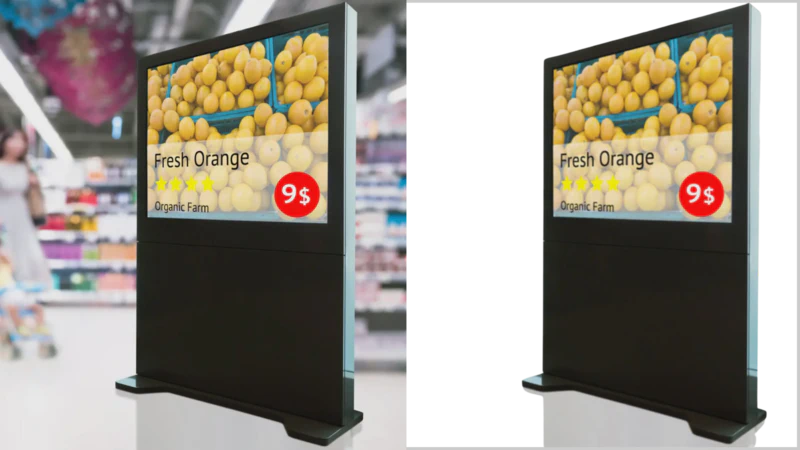
3. Magic Eraser
The Magic Eraser is a handy tool designed to simplify photo editing by allowing users to remove unwanted elements from images, like cleaning up backgrounds or erasing specific objects.
You can simply select the Magic Eraser tool from the Magic Studio; choose either the Brush or the Click option; select the area you want to erase, and the tool automatically detects and erases these elements, blending the surrounding areas seamlessly.
For best results, use Magic Eraser when removing objects from uncomplicated backgrounds.
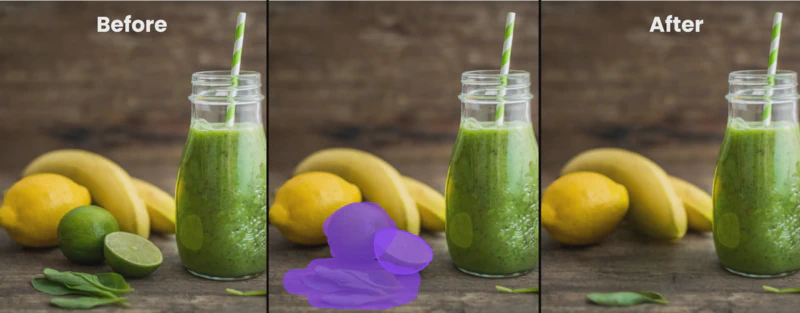
4. Magic Edit
This tool uses Canva’s AI to change designs quickly and easily. It can delete backgrounds, resize and modify elements, and improve images. This tool is helpful for both simple adjustments and more complex design projects.
Here’s how to use the Magic Edit tool: Navigate to Apps and click on the image you want to edit. Choose Magic Edit, brush over the area or element you want to edit, describe your edit, and wait for the results.
Check the example below—we changed the model’s dress from black to pink in seconds!

5. Magic Grab
You can extract elements from any image or design without the hassle of manual cropping or editing. Just capture the area in the image, and Magic Grab will isolate the elements, allowing you to customise them into the design.
Take a look at the image below and see how Magic Grab enables you to move and resize the cake.
6. Magic Expand
Magic Expand in Canva uses AI to easily extend the background of any image and smartly fill in extra space around it. This feature is ideal when you need a wider canvas without losing the quality or consistency of the existing backdrop.
It’s perfect for adjusting the layout for different designs or fitting more content without changing the design.
Using Magic Expand is quick and simple, taking just a few clicks to get the job done.
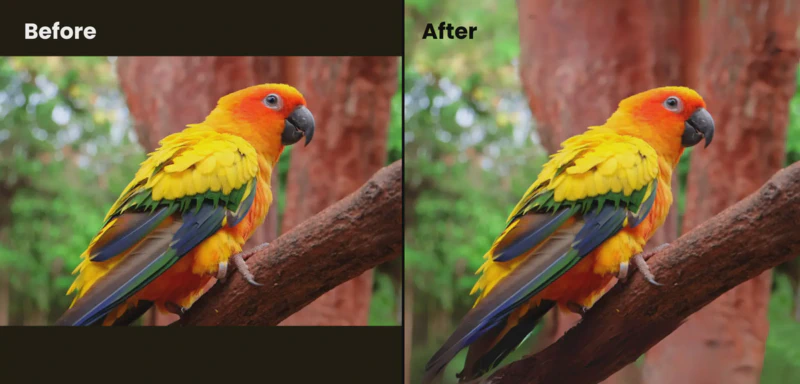
7. Grab Text
To extract text from any image, you can use Grab Text, which makes it easy to edit and reuse written content within designs. This feature is useful when working with infographics or any embedded text visuals. Here’s how it works:
Upload and Select: You can upload an image or select one from your design that contains text.
Text Extraction: Canva’s OCR (Optical Character Recognition) technology scans the image and identifies the text elements.
Edit and Use: The extracted text is then presented in an editable format, allowing you to make changes and adjust formatting.

8. Magic Write
Struggling with writing? Magic Write is an AI-powered writing assistant that generates text content directly within your design. Type in what you need, like “Promote a summer sale”, choose a specific style, and watch Canva offer text suggestions. Magic Write saves time and helps maintain consistent, high-quality textual content.
- Simply select a template.
- Input a few words into your design.
- Select the text.
- And now, let Magic Write take care of the rest.
In the following example, we have outlined 5 habits of a successful student using Magic Write.
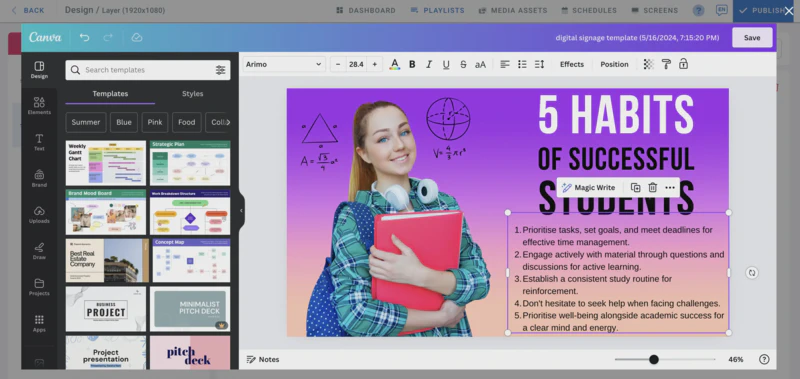
9. Translate Text
You can easily translate text within your designs into different languages using Translate Text. This functionality supports a wide range of languages, making it helpful in creating content in multiple languages to reach more global audiences and eliminating the need for external translation tools.
- Select the text elements in your design.
- Click on the 3 dots in the menu and choose Translate Text.
- Pick the target language from a list of options.
- The text will be automatically translated, maintaining the original formatting and design.
- After translation, feel free to adjust the text to preserve its nuances and cultural relevance.
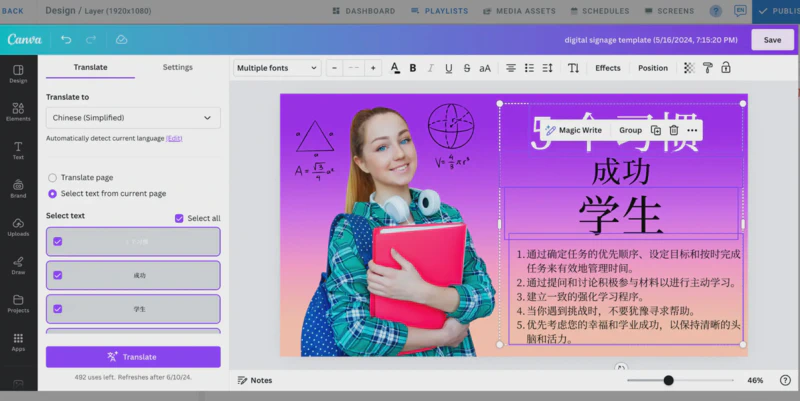
10. Magic Morph
Use AI text prompts to transform your design’s ordinary text, elements, and shapes into a piece of art with Magic Morph. Canva supports morphing text, shapes and static graphics.
- Open your design.
- On the editor side panel, click on Apps.
- Type Magic Morph on the search bar.
- Select Magic Morph.
- Now, select an element in your design that you want to edit.
- Describe the look of the design you want Canva to generate by entering a simple text prompt or using one of Canva’s example prompts available.
- Click on the Magic Morph button and wait for the image to be processed.
- Pick a design from a range of generated images for your design.
Note: Magic Morph doesn’t support DOCS, SVGs, Illustrations, or Painting Styles. It works well with rounded and thick shapes and texts. Bold and thicker text fonts will better showcase the style and look.
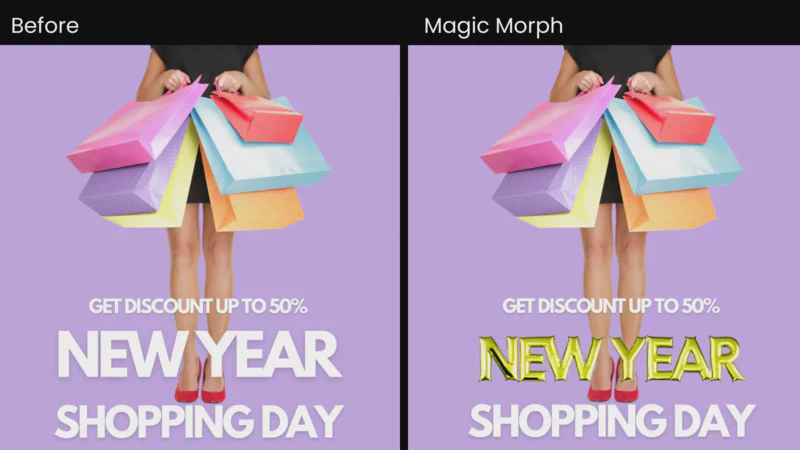
FAQ About Canva and EasySignage
Q: What is Canva, and how can it be used for digital signage?
A: Canva is an online graphic design platform that offers a user-friendly interface and a library of templates, images, and fonts. It allows users to easily create visually appealing digital signage content with tools that help design professional-quality graphics for various display needs.
Q: Is Canva Free?
A: Yes, Canva has a free plan that includes many of its features and a wide range of templates. There are also paid plans, like Canva Pro, which provides extra tools and resources.
Q: What is EasySignage?
A: EasySignage is a digital signage platform that allows you to schedule, manage, and display your digital content across multiple screens. It provides real-time updates to ensure your content reaches the right audience at the right time. EasySignage integrates with Canva to create and deploy seamless content.
Q: How do Canva and EasySignage work together?
A: Canva creates visually appealing content that can be conveniently saved to EasySignage.
EasySignage, on the other hand, has integrated Canva to streamline the process of designing digital signage content. This integration enables users to create content on Canva and easily adapt it to fit the layers within EasySignage.
EasySignage, then, takes charge of scheduling and displaying this content on digital screens.
Q: Can I schedule my Canva designs in EasySignage?
A: Yes, EasySignage lets you schedule when and where your Canva designs will be displayed. This feature ensures your digital signs reach your audience at the most impactful times, increasing engagement and visibility.
Q: Can I use Canva and EasySignage without design experience?
A: Absolutely! Canva and EasySignage are both designed to be easy to use, even for those with no design experience. Canva has an intuitive and user-friendly interface, while EasySignage allows you to manage your digital signage content easily.
Q: Can I use Canva and EasySignage for any business type?
A: Yes! Canva and EasySignage are versatile tools for businesses of all sizes and industries. Using Canva’s wide range of templates and design elements, you can create various digital signs, including advertisements, info displays, event promotions, menus, and more.
Q: Are there any additional costs for using Canva in EasySignage?
A: The answer is NO! You can use Canva within EasySignage without incurring extra charges.
Q: Is EasySignage compatible with different types of digital signage screens?
A: Yes, EasySignage supports various screens, including Samsung Smart Digital Signage, LG WebOS Signage, Philips Digital Signage screens, Raspberry Pi, and more players, making it versatile for different display needs.
You can check all the supported platforms on the EasySignage players page.
Conclusion
Creating engaging digital signage doesn’t have to be overwhelming or time-consuming. By combining Canva’s design capabilities with EasySignage’s display management features and the latest AI technology, anyone can create eye-catching content that conveys their message and captures the attention of their target audience.
Open EasySignage, go to the Canva App, pick a digital signage template, play around with the AI functionalities and style your design to suit your brand.
Stay up-to-date with the latest AI enhancements and feature updates in both Canva and EasySignage.
Adapting to new technologies will keep your digital signage strategy ahead of the curve. After all, your signage should be as smart as the technology behind it.