How to Use Dynamic Meeting Room Door Label
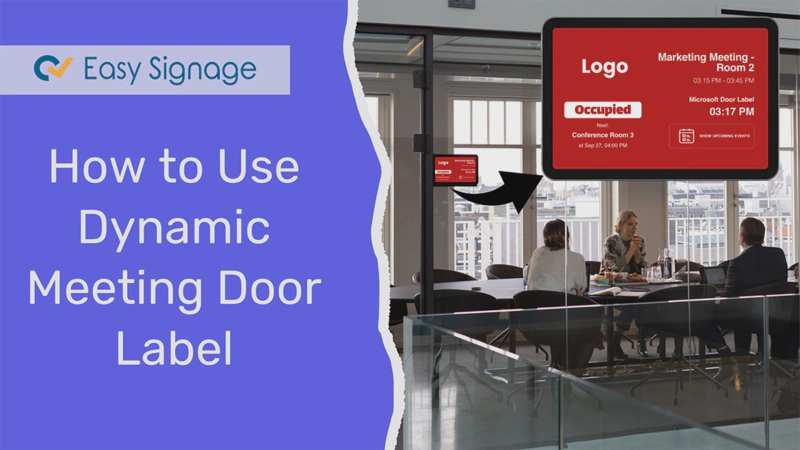
Hey there, office wizards! Are you tired of the same old boring office spaces? Have you ever felt that your workplace could use a little extra pizzazz? We’ve got some fantastic news for you. EasySignage’s Door Label App is here to rescue your office doors from the doldrums!
Let’s dive into this article to transform your office doors into dynamic digital canvases and give your workplace a fresh makeover that impresses clients and boosts employee morale.
What is a Meeting Room Door Label
You might wonder, “ What is a meeting door label?” Well, picture this: it’s like the name tag at a party but for rooms. A dynamic meeting room door label isn’t just any old sign; it’s an interactive label that changes and updates in real-time. It’s like giving your office doors a magical touch.
The Door Label App is a great solution to manage meeting offices and display schedules. You connect it to your Microsoft or Google Calendar and display all your running or upcoming events on your door label sign. It’s perfect for meeting rooms, offices, schools, universities, and many more.
Busy? Free? The label on the meeting room door tells you exactly what’s happening inside. These labels keep you in the know without any guesswork.
So, a dynamic meeting room door label is your ticket to a more organised and efficient workplace. Ready to add a touch of magic to your meeting rooms? Keep reading to discover how EasySignage’s Door Label App can make it happen!
How to Use Door Label App Like a Pro
First things first, let’s get you set up with the easy-peasy app. Don’t worry; even if you’re not the tech-savvy person in the room, this app’s got your back.
Step 1. The Easy Installation Process
Here’s what you need to do:
- Login to your EasySignage account.
- Go to the Playlists page.
- Select the Horizontal orientation tab for your playlist.
- Click on ADD PLAYLIST.
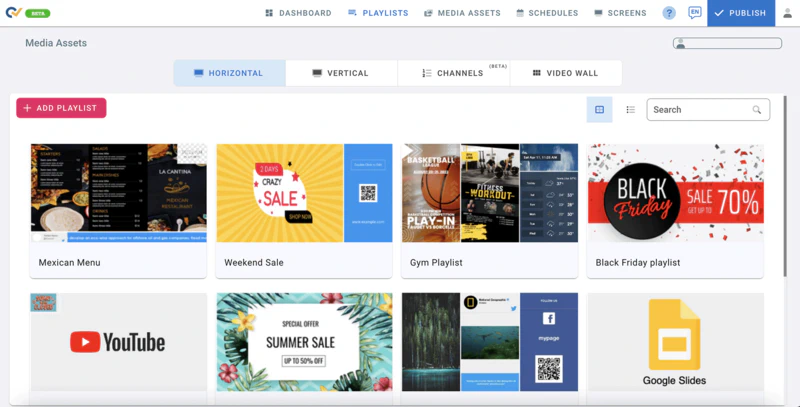
- Fill up a name for the playlist.
- Select a Team from the drop-down list.
- Click Save.
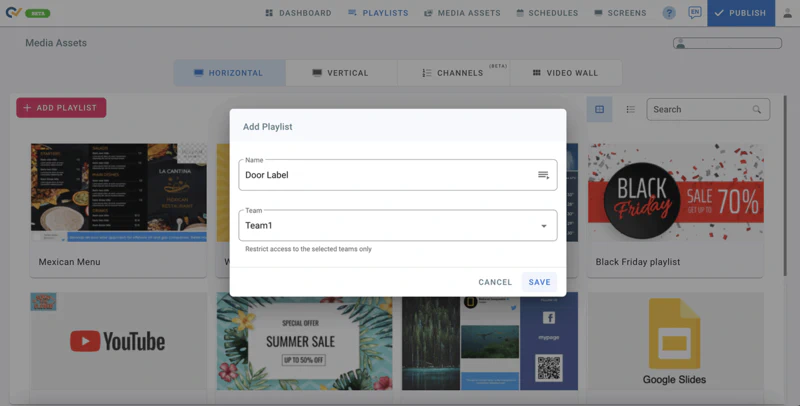
- Choose Full Layout 1 for your Door Label (1920x1080 px).
- Click on the layer to add media.
- From the Apps Page, select “Calendars”
- Here, you have the option to choose one of the calendars: Microsoft Door Label or Google Door Label.
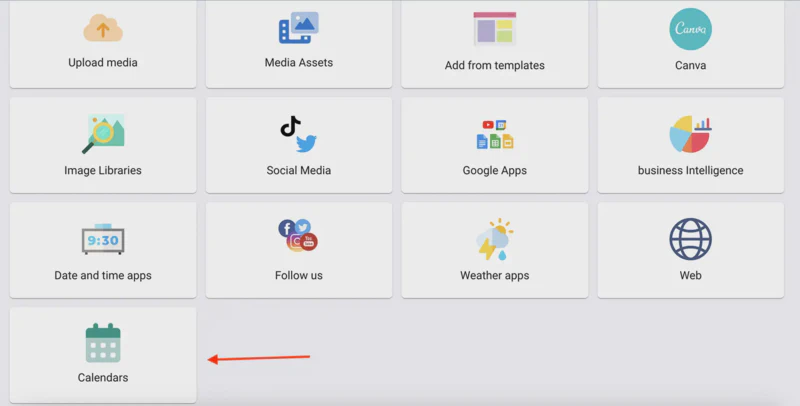
Step 2. Connect Your Calendar
Now that the app’s all snug up, it’s time to introduce the door label to your Calendar. No need to break a sweat; just log in as usual. We promise you’ve done harder things before!
For Microsoft Door Label:
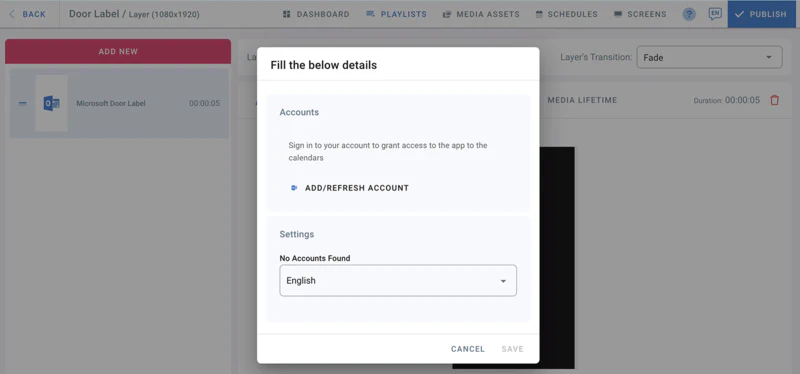
- Fill in the details for the account you want to connect.
- Click on ADD/REFRESH ACCOUNT.
- A login page will open to sign into your Microsoft Account.
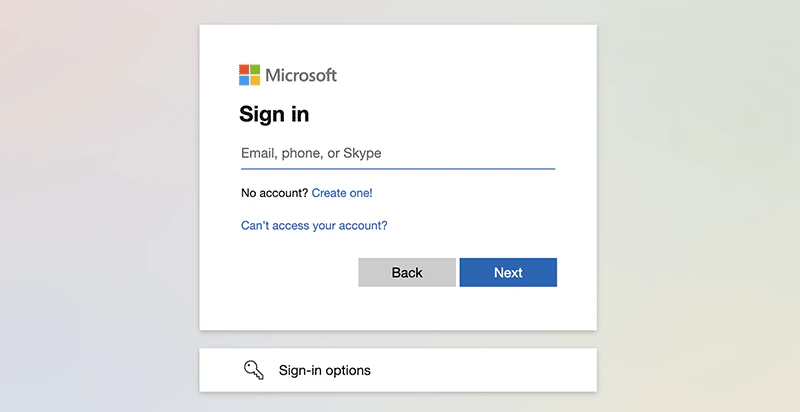
- Enter your email address and password.
- Click sign in.
- Your Microsoft Account is now connected.
- From the drop-down list, select a calendar.
- Select a language for your Door Label.
- Click Save.
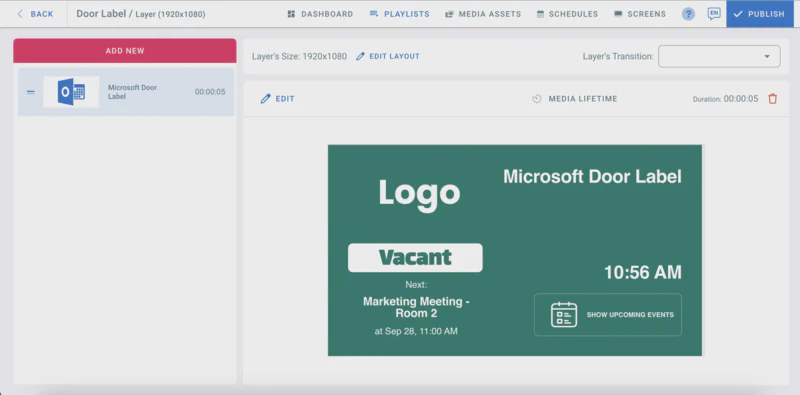
When it is time for the event on your Calendar, your door label will change from vacant to occupied.
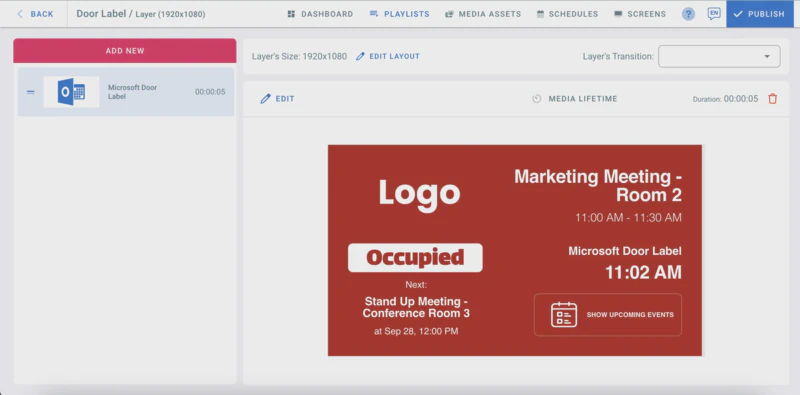
You can click on “Show Upcoming Events” to see what’s next on your calendar.
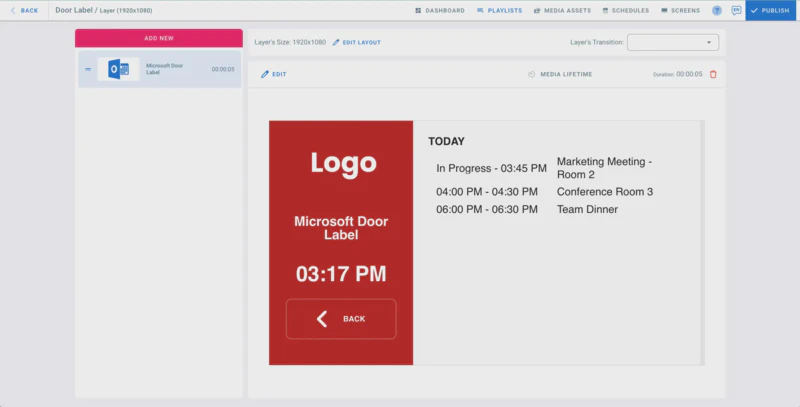
To update your door label for any changes in your calendar, you need to refresh your account.
- Go to the door label layer.
- Click on EDIT and then click SAVE.
For Google Door Label:
- Click on “ADD/Refresh Account”.
- Sign in with your Google Account.
- Click on “Continue” to allow digital signage to access your Google Account.
- Click on “Allow” to allow digital signage to see and download your Google Calendar.
- Your Google Account is now connected to the door label app.
- Choose a calendar from the drop down list and then click save.
Step 3. Add Multiple Accounts to Your Door Label
Got multiple office accounts? No worries! EasySignage’s Door Label App allows you to connect multiple accounts from one dashboard. Here’s how it goes:
- Click on Edit in the Door Label Layer.
- Click again on ADD/REFRESH ACCOUNT.
- Sign in to another Microsoft/Google Account.
- Enter the email address and password, and then click Sign in.
- The 2nd Microsoft/Google Account is now connected to your Door Label.
- Select a Calendar for the new Microsoft/Google Account added.
- From the Account drop-down list in the media settings, you can now switch between accounts.
Step 4. How to Add a Logo to Your Door Label
- Click on the profile icon on the top right corner of your page.
- Go to Settings.
- Go to the Calendars tab.
- Click on UPLOAD LOGO to upload a logo to be used by the door label app. (Door Label logo must be Max width: 600px - Max height 300 px)
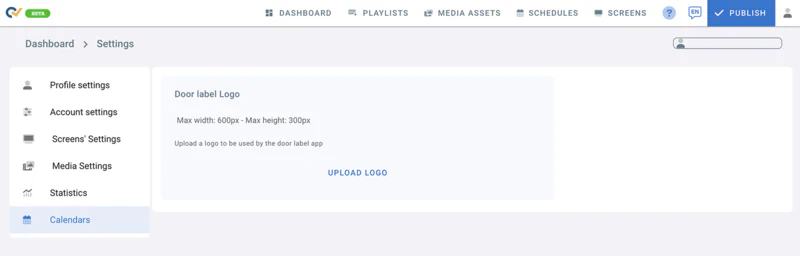
- Once uploading is complete, click on Done.
- To Edit your logo, click on Edit -> Click on Replace Logo -> Choose the logo you want to upload -> Done.
- Go to the Door Label playlist and check your logo.
Step 5. How to Display Your Door Label on Your Screen
Don’t you just love it when things work together seamlessly? Imagine doors that change their labels automatically based on the time of day or upcoming meetings. It’s like having a personal assistant for your meeting rooms.
- Go to the SCREENS page.
- Click on the Media Source on your Screen.
- Choose “Playlists” from the Source Type page.
- Click on Door Label Playlist.
- Click Publish.
- And voila! Your events will be displayed on your meeting room label.

Why EasySignage’s Door Label App Rocks
Now that we’ve walked you through setting up dynamic meeting room labels, let’s talk about why this app is an absolute game-changer for your office:
Mastering Multiple Locations
Do you have offices spread out across the city or even the globe? Here’s the cherry on top! EasySignage’s Door Label App lets you manage door labels for all your locations from a single dashboard. Say goodbye to headaches and hello to efficiency. Everything you need, all in one place.
Employee-Friendly Access
Your employees will love this app. They can easily access the door labels and update them as needed, which means no more hassle for you. It’s a win-win for everyone.
Time and Effort Savings
Remember the days of printing and replacing paper labels on every door? Well, those days are history. No more sticky notes or scribbled signs taped to doors. With EasySignage, you can update all your labels in a matter of minutes, saving you valuable time and effort.
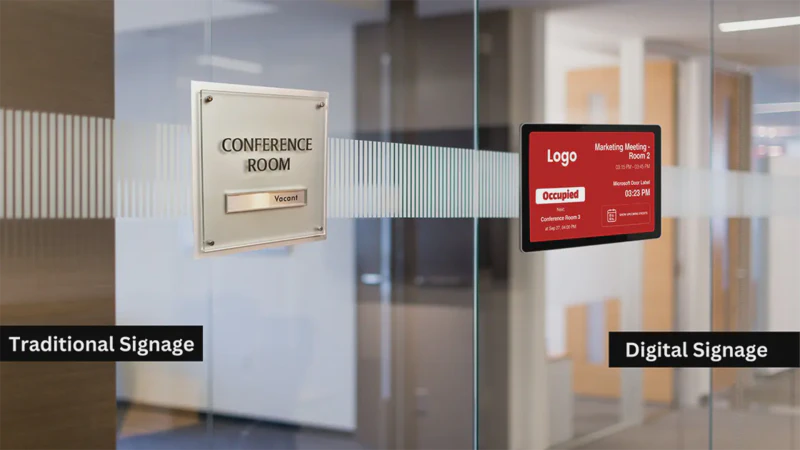
In Conclusion
In a world where first impressions count, your office space should be a reflection of your creativity and innovation. EasySignage’s Door Label App empowers you to transform your workplace into a dynamic, engaging environment, making it a must-have tool for any modern office.
So, what are you waiting for? Get those dynamic labels up and running, and let your office doors do the talking!
Contact EasySignage TODAY! And your team will thank you for it. Your productivity will soar to new heights! Happy labelling!
For more information and detailed steps on how to use the Door Label App, check our help page on our Website.