Amazon Fire TV Stick Setup: All-In-One Guide!
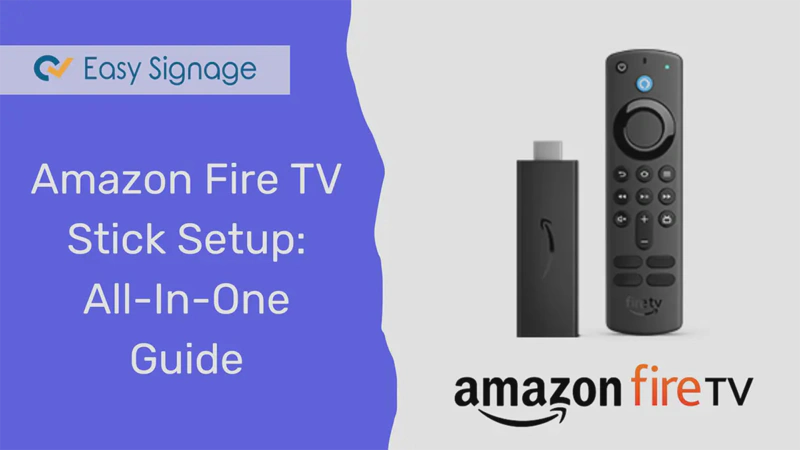
Welcome to EasySignage’s ultimate guide on setting up your Amazon Fire TV Stick!
If you’ve just got your hands on a shiny new Fire TV Stick and can’t wait to dive into endless entertainment, or if it’s been sitting on your shelf, unopened for a while, you’re in the right place.
We will walk you through the whole setup process, step by step, in plain and straightforward language.
But wait, What’s so great about this guide, and why should I read it?
Great question! We won’t just throw a bunch of technical jargon at you and call it a day. Nope, we’ll ensure you genuinely understand what you’re doing so you’re not left scratching your head or calling tech support when things go wrong – it’s just you, your Fire TV Stick, and limitless entertainment.
By the end of this blog, you’ll:
- Master Fire TV Stick Setup: No more confusion. You’ll be a Fire TV Stick setup pro, effortlessly navigating the world of digital entertainment. You’ll unlock all the secrets, tips, and tricks to turn your TV into a hub of endless streaming possibilities.
- Troubleshoot Like a Pro: We’ll tackle common issues.
- Maximize Your Streaming ability: Discover tips and tricks to enhance your viewing experience.
Why Amazon Fire TV Stick and EasySignage?
Suppose you’re looking for a cost-effective, versatile, and user-friendly way to display captivating content on your screens. In that case, the Amazon Fire TV Stick, in combination with EasySignage, is your answer.
What’s the secret sauce, you ask? Well, it’s all about simplicity, affordability, and effectiveness.
Digital signage has come a long way, and is no longer reserved for big corporations with hefty budgets. With the Amazon Fire TV Stick and EasySignage, you can now harness the power of digital signage for your business, no matter its size or industry.
Let’s explore what makes this combo a game-changer for businesses and organisations. Let’s break it down in simple terms.
Affordability Meets High Performance
Traditional digital signage solutions can be expensive, requiring specialised hardware and software. The Fire TV Stick is here to disrupt that norm. It’s an affordable, plug-and-play device that transforms your regular TV into a dynamic digital sign effortlessly. Plus, EasySignage offers a cost-effective way to manage your content without breaking the bank.
User-Friendly Like Never Before
Setting up and managing your digital signage should be a manageable task. The Fire TV Stick is designed with simplicity in mind. Just plug it in, connect to Wi-Fi, and you’re good to go.
EasySignage takes it a step further with a user-friendly interface that allows you to create, schedule, and manage your content easily, even if you’re not tech-savvy.
Endless Possibilities
With Fire TV Stick and EasySignage, your content can be as dynamic as your imagination. Showcase promotions, engage your audience with videos, share news and updates, display menus, or provide essential information. The possibilities are limited only by your creativity.
Scalability and Flexibility
Whether you have one screen or a network of screens across different locations, the Fire TV Stick and EasySignage can scale with your needs. It’s a flexible solution that adapts to the size and requirements of your business.
How to Set up Amazon Fire TV Stick?
Let’s start setting up your Amazon Fire TV Stick, one step at a time.
Step 1: Unboxing and Connecting
The journey begins with unboxing your neatly packed Fire TV Stick.
What’s inside the Fire TV Stick box?
The package typically includes:
- The Fire TV Stick
- Remote Control
- Power Adapter
- USB Cable
- HDMI Extender
- 2 AAA Batteries
- User Manual
What is the HDMI extender used for?
The HDMI extender is your best friend if your TV’s ports are too snug. It helps you securely connect your Fire TV Stick without straining your TV’s HDMI port.
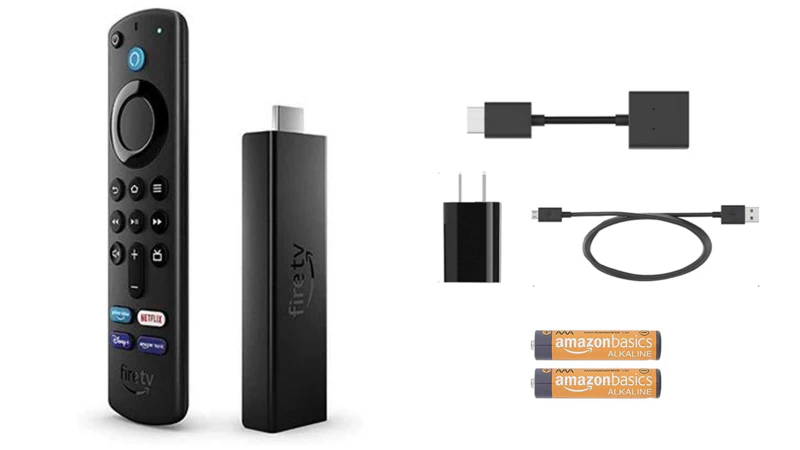
Step 2: Plugging in and Power up
The next step is to plug the Fire TV Stick into your TV’s HDMI port and connect the power adapter. It’s like fitting a puzzle piece.
How do I power up the Fire TV Stick?
Use the power adapter and plug it into an electrical outlet. Connect the USB cable to your TV’s USB port if it’s Fire TV Stick 4K. The TV’s USB port will provide power to your Fire TV Stick.
How do I select the HDMI input on my TV?
On most TVs, you can use your TV’s remote to select the desired HDMI input by pressing the ‘Input’ or ‘Source’ button.
Power up your TV and select the HDMI input you’ve connected to – and voilà, you’ll see the Fire TV Stick’s welcome screen on your TV.
Step 3: Pairing the Remote
How do I pair the Fire TV Stick remote?
Now, let’s get the remote ready for action. Most Fire TV Stick remotes automatically pair when you insert the batteries.
- Insert the included batteries into the remote.
- The remote will magically pair with your Fire TV Stick. If not, press and hold the Home button for about 10 seconds until you see a pairing light on the remote, and the pairing will initiate manually. You’re in total control of your streaming destiny.
Step 4: Connecting to Wi-Fi
Your Fire TV Stick is like a digital nomad - it needs an internet connection to work magic.
- Go to “Settings”.
- Select “Network”
- Connect to Wi-Fi
Why do I need internet for my Amazon Fire TV Stick?
Your Fire TV Stick relies on an internet connection to stream content, so Wi-Fi is your ticket to endless entertainment.
How do I troubleshoot Wi-Fi connection issues with the Fire TV Stick?
If you face connection issues, check your Wi-Fi signal strength, ensure your Wi-Fi password is correct, and try rebooting your router.
Step 5: Registering Your Fire TV Stick
Do I need an Amazon account for my Fire TV Stick?
Yes, you just need an Amazon account and not an Amazon membership to utilise your Fire TV Stick.
Before enjoying the full features, you must register your device with Amazon. Simply log in with your Amazon account or create one for free if you don’t have it already.
This step lets you access your content and easily manage your device.
Step 6: Choosing Your Language and Time Zone
Pick your language and time zone to personalise your experience. Selecting the correct time zone ensures your Fire TV Stick displays accurate local recommendations, information and schedules.
Step 7: Installing EasySignage
Now that your Fire TV Stick is all setup, it’s time to take it to the next level with EasySignage.
What is EasySignage, and why should I install it on my Fire TV Stick?
EasySignage is a powerful cloud-based digital signage solution that allows you to create and manage engaging content for your TV. Installing it on your Fire TV Stick enables you to showcase content, advertisements, and information dynamically and attractively. It’s a game-changer for transforming your TV into a digital signage powerhouse.
How to install EasySignage on Amazon Fire TV Stick?
After setting up your Fire TV Stick,
- Download EasySignage Digital Signage from the Amazon App Store.
- Click on Get APP.
- Wait for the APP to install.
- Click on Open.
- Wait a few seconds, and the Hash ID will appear on your TV screen.
- You can now add your screen from the management console.
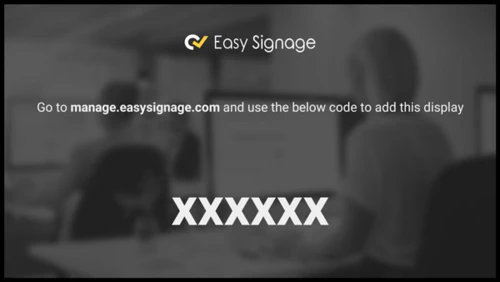
Congratulations! You’ve conquered the setup, and your Fire TV Stick is now a gateway to a world of entertainment.
Explore various apps, stream your favourite shows, movies, and games, and make the most of your newfound digital signage capabilities with EasySignage.
Common Troubleshooting Issues
My Fire TV Stick won’t turn on. What should I do?
First, check that your Fire TV Stick is appropriately connected to power and the TV. Try using a different HDMI port on your TV or replacing the HDMI extender. If it still doesn’t turn on, you might need to replace the power adapter or contact Amazon support.I can’t connect to Wi-Fi. Any suggestions?
Make sure you’re entering the correct Wi-Fi password. If you still can’t connect, restart your router and the Fire TV Stick. If the issue persists, check for interference and signal strength and consider using a Wi-Fi extender.The remote isn’t working. What should I do?
Replace the remote’s batteries and try pairing it again. Ensure there are no obstacles between the remote and the Fire TV Stick. If all else fails, you can control your Fire TV Stick using the Fire TV app on your smartphone.
Some Bonus Tips
- Explore Voice Commands: Use the voice search feature to find content quickly.
- Clear Cache and Data: If your Fire TV Stick starts acting up, clearing cache and data can help speed it up.
- Update Software: Keep your Fire TV Stick up to date for the latest features and bug fixes.
Conclusion
So, there you have it – your Fire TV Stick setup journey is complete. You’ve mastered the basics, explored additional features, and even added a dash of digital signage magic to your TV. Now, sit back, relax, and enjoy the endless streaming and content display possibilities.
In conclusion, you’ve gained the knowledge and skills to make your Fire TV Stick setup a piece of cake. No more struggles or confusion – just pure entertainment at your fingertips. Now, go ahead and make the most of your newfound expertise. Happy streaming, and may your TV screen always be filled with the best content!
But wait, before you go, do you have any more questions about the Amazon Fire TV Stick and EasySignage? Drop your queries on our contact page, and we’ll gladly help!